NHL
Having problems playing online?
See if these issues are keeping you from playing online, or if you’ll need to contact us to get back in your game.
View more on EA Help
Top Answers
Browse the most popular answers provided by the community and EA for solutions to common issues.
View answers
Unanswered Questions
Share your knowledge and help out your fellow players by answering one of these open questions.
View questions
Update your EA Account info
Do you need help changing your email address, account ID, password, security question, or other information? Start here.
View more on EA Help
NHL
Community
NHL Community
| Forum Name and Description | Topics | Replies |
|---|---|---|
NHL 24
4331 Topics
•
20518 Replies
Discuss the latest news and game information around NHL 24 in the community forums.
|
4331 | 20518 |
NHL 23
3456 Topics
•
20883 Replies
Discuss the latest news and talk with us about your experiences in NHL 23.
|
3456 | 20883 |
Other NHL Games
17518 Topics
•
54589 Replies
Long-time player? Tell us about your experience with the sport and the game franchise in our Other NHL Games community forum.
|
17518 | 54589 |
20974
75472

Having trouble connecting to your game?
Try these steps first to clear up any problems you may have when connecting to an EA game.
Troubleshoot and test your connection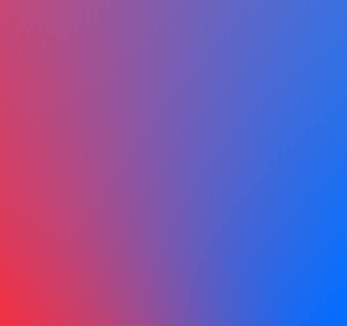
Forget your EA Account ID or password?
Reset, update, or link your account information.
View more on EA Help




