battlefied 5 wont launch
bf 5 stops working at boot up and i have been running repair and i have tried many other things
@lol19DK I'm sorry about the wait. The errors in your dxdiag are mostly not specific enough to pinpoint a cause of the crashing. Still, there are a few steps you can take to cover the basics, and if they don't help, we can try to narrow it down further.
First, please make sure Windows is completely up to date. Click the Windows icon in the lower left corner of your screen and select Settings > Updates & Security, then click the button to Check for Updates. If there are several, let them all run, then restart your computer and check for updates again; sometimes it takes a few tries to get everything to download and install.
It would also be useful to run a couple of checks of Windows files. Here's how:
- Hit Windows key-X
- Choose either “PowerShell (Administrator)” or “Command prompt (Administrator),” whichever option is offered
- Inside the window that appears, copy and paste “DISM.exe /Online /Cleanup-image /Restorehealth” without quotes into the window, and enter
- The system will start validating soon. If it throws an error, please list it here
- After it reaches 100%, hit Windows key-X again
- Again, choose “PowerShell (Administrator)” or “Command prompt (Administrator)”
- Inside the window, copy and paste “sfc /scannow” without quotes into the window, and enter
- Post the message you receive here
If the above steps don't help, it's a good idea to do a clean uninstall of your graphics card driver. Here's how to do it:
First, download Display Driver Uninstaller from here:
https://www.wagnardsoft.com/forums/viewtopic.php?f=5&t=2421
You can download a new driver directly from here.
https://www.nvidia.com/Download/driverResults.aspx/159091/en-us
Next, take your computer completely offline—disable wifi and/or pull the ethernet cord—and double-click the DDU.exe. Take note of where the file will land, and click Extract. If it's easier, you can copy the path (ctrl-C) and then paste it (ctrl-V) into the address bar in a File Explorer window. Open the folder and then Display Driver Uninstaller.exe, and you'll get a message that you're not in Safe Mode. Click OK, then go to Options and enable Safe Mode dialog in the advanced tab.
Close options, and the DDU, and then open the DDU.exe again. For launch options, choose "Safe Mode (Recommended)," and then click Reboot to Safe Mode (you'll need your password, so find it before rebooting). Once you login, you'll see this:
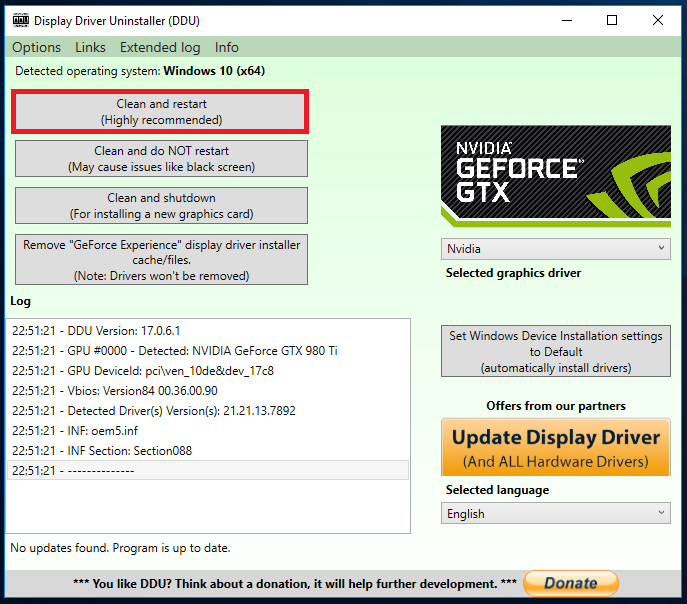
This window may look a little different but most important things to choose: "GPU" in the first drop down menu, then choose NVIDIA in the second drop down menu (If it is not already set) and choose "Clean and Restart". Your computer will restart in normal mode. After it does, still offline, you can install the driver. If it helps, you can print this out, since you won't be able to go back online and have a look until you're done with the whole process.