Forum Discussion
Thanks for the DxDiag 🙌
You have several LiveKernelEvent 141 errors. It's possible that this is caused by your video card, overheating, or under powered power supply unit.
If you are overclocking your device, I suggest that you disable it and see if it has the same issue.
Did you made an update, or install any program before this issue happened?
You can also try running the System File Checkerand Deployment Image & Servicing Management tools to check the system for any corruptions.
Follow the steps below:
Right-click on Start and then select Command Prompt (Admin).
Type DISM /Online /Cleanup-Image /RestoreHealth, and then press Enter. This will fix any corruptions that it finds.
Type SFC /Scannow on the prompt, and then press Enter. This scan will repair system files.
_________________________________________________________________________________
If your problem has been solved, click on ✔️ Accept as solution ✔️
If response was useful to you, click on ➕XP
⚠️ I don't work for EA ⚠️
Hi,
thanks again for your time.
I am using a corsair HX750w 80+ silver as PSU. As far as i know it should be enought for this config, but could it be faulty?
All the problem started after i instaleld the new 5700xt in my pc....
At first, i tought the card was defective so i went to exchange it, but i had the same problems with the second ones, cuz AMD have GREAT drivers (kappa)
since the new resleases have fixed alot of bugs, but i'm still getting random driver crashed and black screens..
I tried your solution, i'm getting ERROR 87 : Online cleanup image option is uknown while trying DISM.
The sfc didnt find any integritice violation.
if you have any other suggestion it would be appreciated.
Frank
- 6 years ago
OK, Just to clarify:
There must be a space after each parameter.
Ex: DISM /
Dism /Online /Clean-Image /RestoreHealth
For now skip this step if you're still geting some errors. We will go back to this later.
If you're still getting this error:
1. Take the system to a full clean boot per this link
Then launch the game and check.
2. Preform a clean reinstall of your graphics drivers with DDU:
EDIT: Forgot to mention that:
When changing graphics cards,users usually install the new graphics card without uninstalling the driver for the old card.
And as we know, this is very often a source of problems. 🙂
If you haven't removed old graphic driver:DDU offers an express option when you change the graphics card.
So before doing anything, open DDU and use this option:
"Clean and shutdown for installing a new graphics card"
Once done, the PC will shut down.
You can then remove the old card and install the new one.When the PC restarts, install the latest driver for your new graphics card.
First, download DDU here and unzip it where you want (2 decompressions to perform).
Deactivate the automatic installation of the drivers via Windows Update to avoid the installation of a driver by Windows Update once DDU has uninstalled the previous one.
Here's the procedure to follow :
- Press the Windows + R keys.
- A window opens, type % windir% \ System32 \ SystemPropertiesHardware.exe then validate by pressing the Enter key.
- Then click on Device installation settings .

- Choose No (your device may not work as expected) then confirm by saving the changes .
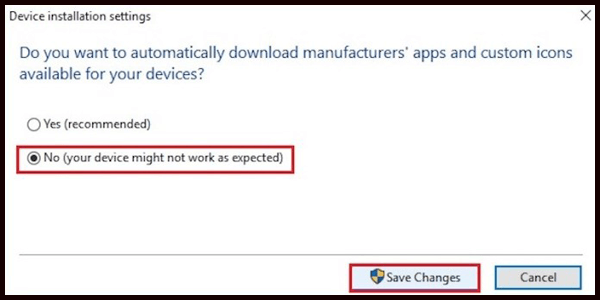
DDU runs in minimal mode, here is what you need to do:
- Press the Windows + R keys.
- In the window that opens, type msconfig then validate by pressing the Enter key.
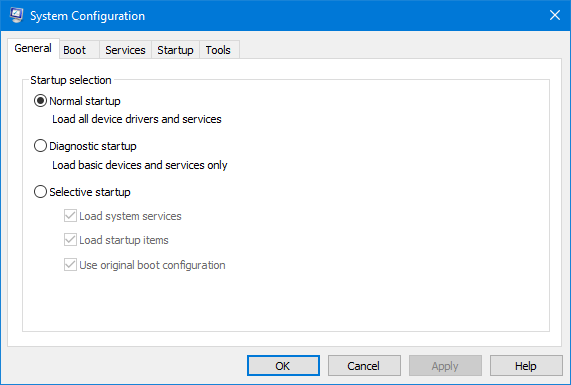
- Go to the Start tab - startup options then check Secure boot - Minimal .
- Validate by clicking on Apply then OK .

- Finally, restart, the computer will then restart in minimal mode.
Once on the desktop, launch DDU, you can change the language the interface language via the Select language drop-down menu .
Select from the drop-down menu Select device type the type of driver you wish to uninstall. For you it's GPU.
You arrive then on this window, by default, NVIDIA is selected, but you can via the drop-down menu choose AMD.

Let's go back to our AMD driver, to start the uninstallation, click on Clean and restart (highly recommended) , once the cleaning is done, your computer will restart normally.
Finally, you can download the latest driver available for your graphics / audio card from the manufacturer's site, see an older driver depending on the problem encountered.
_________________________________________________________________________________
If your problem has been solved, click on ✔️ Accept as solution ✔️
If response was useful to you, click on ➕XP
⚠️ I don't work for EA ⚠️- 6 years ago
Hi,
Thank you for your detailed tutorial.
Unfortunately, it haven't impoved anything, the game still won't launch....
I'm really disapointed with this 5700XT * card, i had no problem before i change from my RX 480...
if you do not have any other suggestion, i guess ill just sell this trash card and buy an NVIDIA counterpart.
Thanks again for your time.
Frank
About Battlefield V
Recent Discussions
- 2 hours ago
- 2 days ago