Forum Discussion
FLSTRider
9 years agoSeasoned Novice
Part 3 - The Technical Headaches (Cont.)!!!
OK, now that we have relaxed our brain a bit, and gotten a nice cup of coffee, let’s continue with the technical stuff for a water plane. These steps may seem like they take forever and are not worth the time but once you have this down, it actually is not to bad, and the end result is worth the extra work in my opinion.
So we have just finished creating a hex code in SandrineD’s Hex generator, now what do we do with this? Let us look at the next few steps in this process:
1. Open your Hex editor ( I am using HxD for this Tutorial). Download information can be found in the Part 1 preparation section
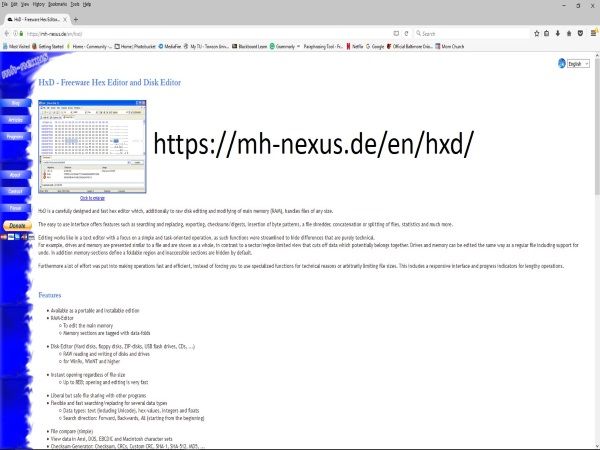
2. Click on File/Open and locate your downloaded water plane file from the web based generator in the folder you created in Part 2.
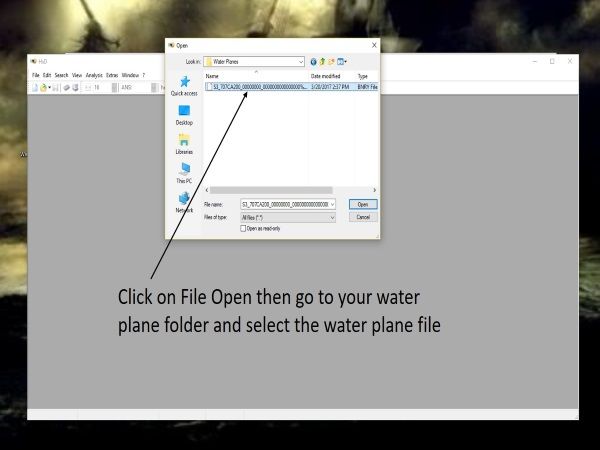
3. As you can see the Hex Code in this file is very large, so go to Edit/Select All to highlight the entire code.
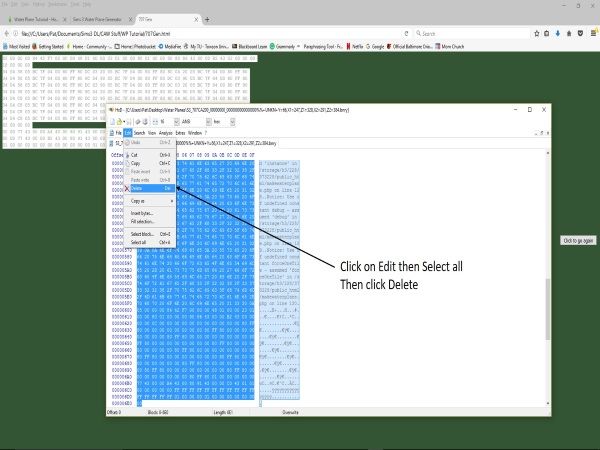
4. Once you have the code highlighted, go to Edit/Delete and delete the entire code. You will receive a warning box, just click on OK and get rid of the code.
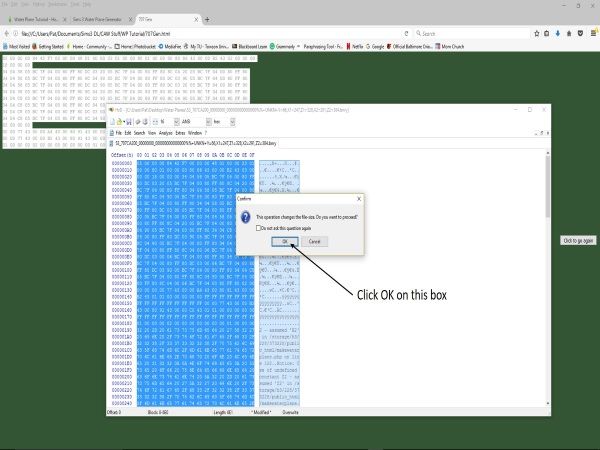
5. Now we have an empty file and need to re-write the code for our water plane. Bring up the SandrineD generator and copy that code to your clipboard.
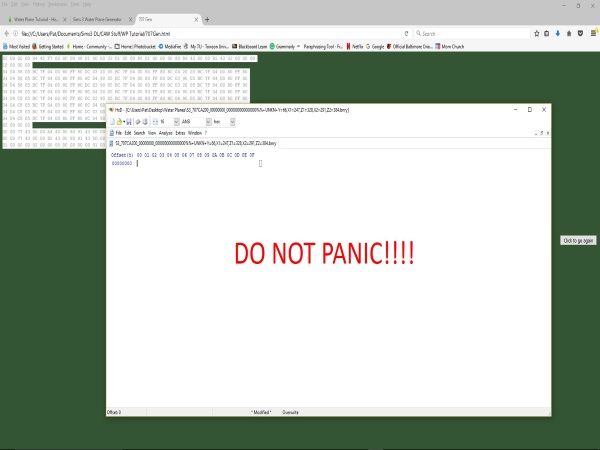
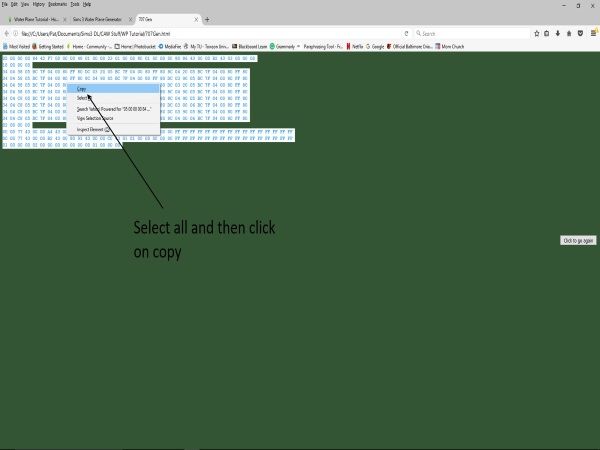
6. In HxD select Edit/Paste Write to paste the new code into the file. You will receive the same warning box as you did in step 4, just OK that box. When you initially paste the code, it will appear red do not worry about this, all this means is that the new code has not been saved as yet.
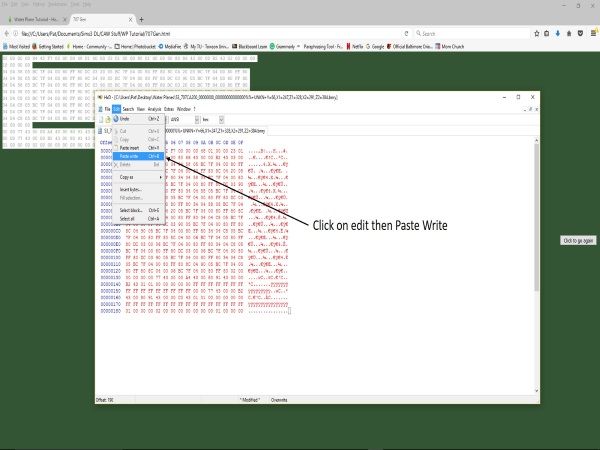
7. Click on save and the lettering will turn black and the new Hex Code will be ready to use for CAW.
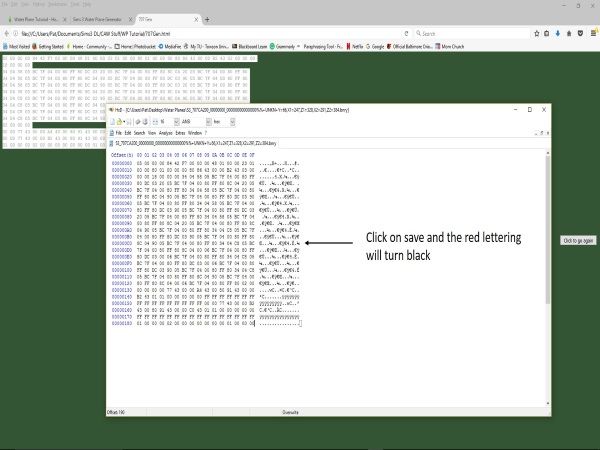
8. Repeat these steps for all of your water plane files you have generated from the web based generator. Using the web based program gives you all the files properly named and saved in order to keep the instances in tact in the file name, and as such there will be no need to rename your files if you only use one file to rewrite each water plane.
Now we have a working Water Plane file but we cannot put it into CAW just yet there is still one more part we must do to complete this process. In Part 4 – Even More Headaches! We will complete the final technical steps for our Water Planes……
OK, now that we have relaxed our brain a bit, and gotten a nice cup of coffee, let’s continue with the technical stuff for a water plane. These steps may seem like they take forever and are not worth the time but once you have this down, it actually is not to bad, and the end result is worth the extra work in my opinion.
So we have just finished creating a hex code in SandrineD’s Hex generator, now what do we do with this? Let us look at the next few steps in this process:
1. Open your Hex editor ( I am using HxD for this Tutorial). Download information can be found in the Part 1 preparation section
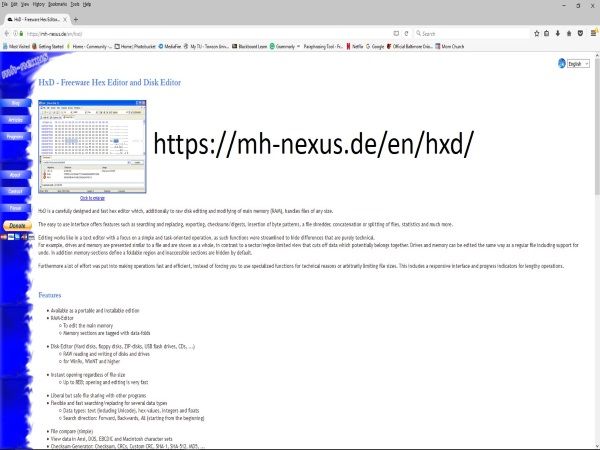
2. Click on File/Open and locate your downloaded water plane file from the web based generator in the folder you created in Part 2.
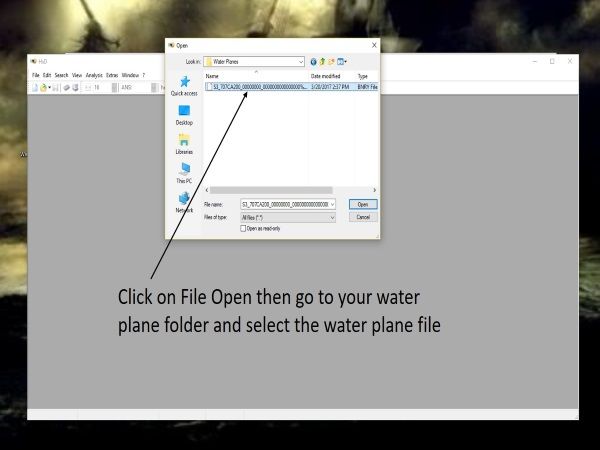
3. As you can see the Hex Code in this file is very large, so go to Edit/Select All to highlight the entire code.
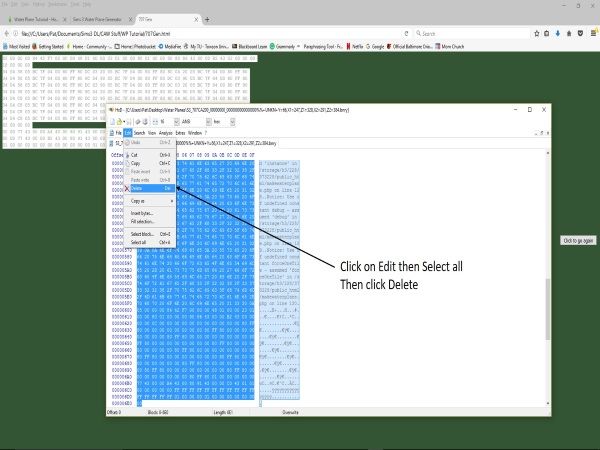
4. Once you have the code highlighted, go to Edit/Delete and delete the entire code. You will receive a warning box, just click on OK and get rid of the code.
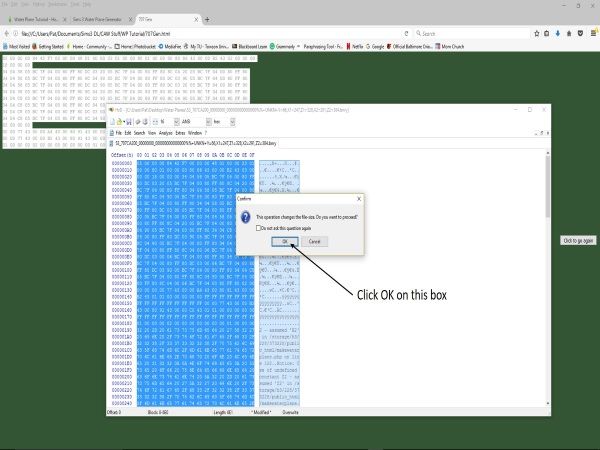
5. Now we have an empty file and need to re-write the code for our water plane. Bring up the SandrineD generator and copy that code to your clipboard.
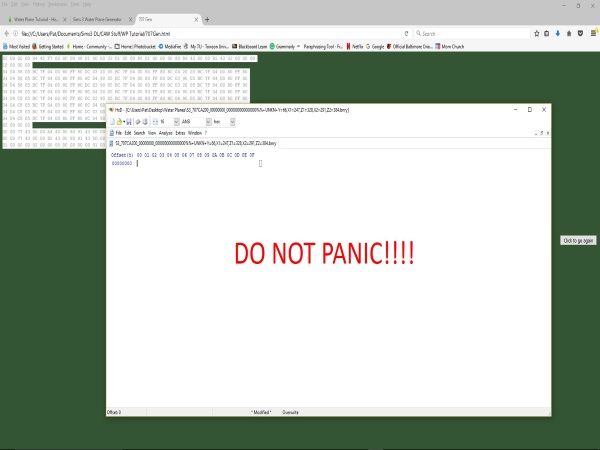
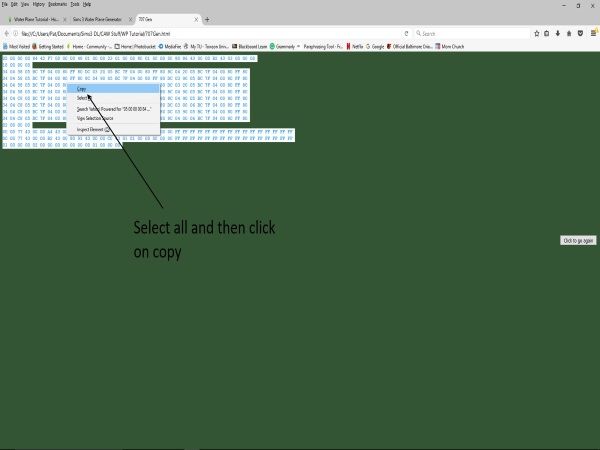
6. In HxD select Edit/Paste Write to paste the new code into the file. You will receive the same warning box as you did in step 4, just OK that box. When you initially paste the code, it will appear red do not worry about this, all this means is that the new code has not been saved as yet.
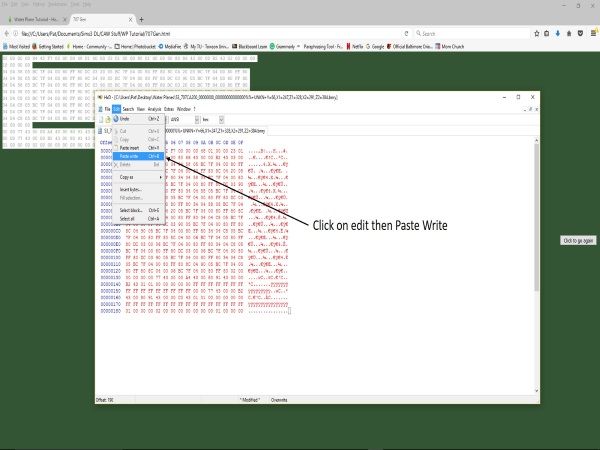
7. Click on save and the lettering will turn black and the new Hex Code will be ready to use for CAW.
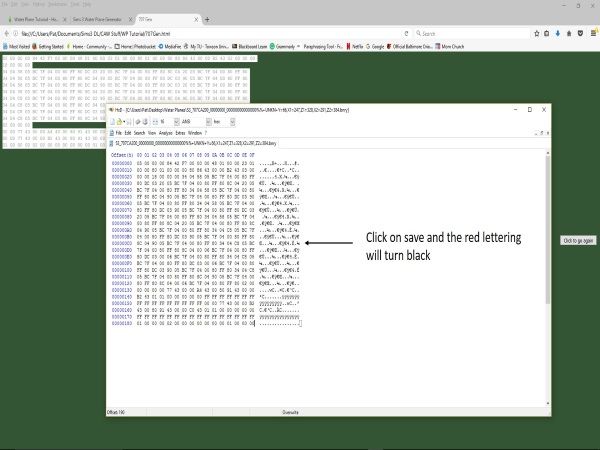
8. Repeat these steps for all of your water plane files you have generated from the web based generator. Using the web based program gives you all the files properly named and saved in order to keep the instances in tact in the file name, and as such there will be no need to rename your files if you only use one file to rewrite each water plane.
Now we have a working Water Plane file but we cannot put it into CAW just yet there is still one more part we must do to complete this process. In Part 4 – Even More Headaches! We will complete the final technical steps for our Water Planes……
About The Sims 3 Creative Corner
Chat with the Sims 3 community about your stories and legacies and share your creations.527 PostsLatest Activity: 21 hours ago
Recent Discussions
- 21 hours ago