Re: Cannot connecg controller
@Troy678978 Please try the following
- Make sure you have updated your PC to the Windows 10 Anniversary Update.
- For best performance, update your controller.
- Turn on your Xbox Wireless Controller by pressing the Xbox button.
- Press the controller Connect button for three seconds and Release
- On your PC, select the Start button, and then select Settings > Devices > Bluetooth.
- Turn on Bluetooth so it can discover Bluetooth devices.
Solution 1: Restart your controller
- Power off the controller by pressing and holding the Xbox button on the controller for 6 seconds.
- Press the Xbox button again to power it back on.
Solution 2: Re-pair the device
- Go to Settings > Devices > Bluetooth.
- Select the controller and then select Remove device.
- Press the Connect button on your controller.
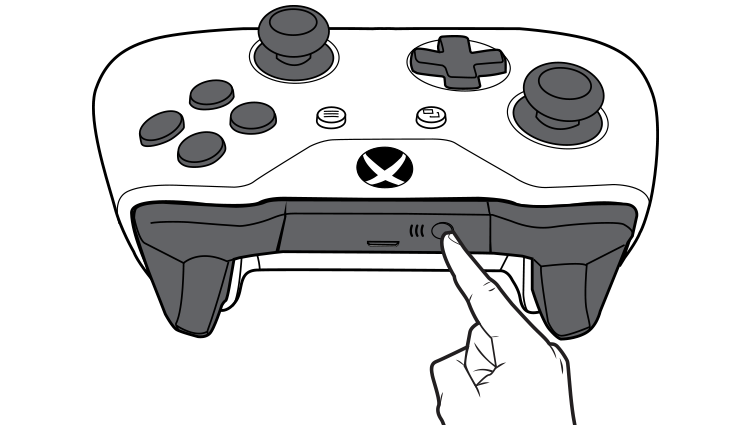
- Select the controller and then select Pair.
Solution 3: Restart your PC
- Select the Windows icon.
- Select Power.
- Select Restart.
Note If your PC resources are being used for other activities, it may take up to 2 minutes for your PC to recognize and/or bind your controller via Bluetooth. If you experience a delay with your PC recognizing and/or binding your controller via Bluetooth, wait up to 2 minutes to see if this resolves the issue.
I can’t hear anything through my Stereo or Chat HeadsetWhen your controller is connected via Bluetooth, audio devices are not supported. To use a headset, connect your controller directly to your PC by using a USB cable or the Xbox Wireless Adapter for Windows or connect your audio device directly to your PC.
The Xbox button on your controller blinks slowly and is unresponsive when using BluetoothSolution 1: Check that Bluetooth is enabled on your PC
On your PC, select the Start button, and then select Settings > Devices > Bluetooth.
If Bluetooth is not enabled, turn it on so your PC can discover Bluetooth devices.
Solution 2: Remove interference
Move closer to your PC and eliminate potential interference (such as from mobile phones or other Bluetooth devices).
Solution 3: Re-pair the device
- Go to Settings > Devices > Bluetooth.
- Select the Xbox Wireless controller, and then select Remove device.
- Press the Connect button on your controller.
Solution 4: Try connecting again
Try connecting your Xbox Wireless Controller again and be sure to press and release the Connect button.
The Xbox button on your controller blinks fast and continuously and is unresponsive when using BluetoothSolution 1: Check that Bluetooth is enabled on your PC
On your PC, select the Start button, and then select Settings > Devices > Bluetooth.
If Bluetooth is not enabled, turn it on so your PC can discover Bluetooth devices.
Solution 2: Remove interference
Move closer to your PC and eliminate potential interference (e.g., mobile phones or other Bluetooth devices).
Solution 3: Try connecting again
To allow your PC resources to free up, wait 2 minutes and then try connecting your controller to your PC again.
I'm asked for a passcode when pairing via BluetoothSolution 1: Restart your controller
- Power off the controller by pressing and holding the Xbox button on the controller for 6 seconds.
- Press the Xbox button again to power it back on.
- Connect your Xbox Wireless Controller to your PC using a USB cable or the Xbox Wireless Adapter for Windows.
Solution 1: Check your controller using a different app
- See if the controller works properly with a different app. If your controller works properly, it's likely the app you're trying to use doesn't support Bluetooth.
- Check with the developer of the app to determine Bluetooth compatibility.
Solution 2: Use a USB cable
Try using the controller with a USB cable. If the controller works, the issue is with your Bluetooth connection.
Solution 3: Try connecting again
Try connecting your Xbox Wireless Controller again and be sure to press and release the Connect button.
Best regards!
Manny
--------------- Please make sure to Accept Solutions and give XP if I provided you with assistance.