Battlefield V: Can't Connect to EA/Online


@IAmMana Hello,
Are you still not able to connect to the EA Online? On which platform are you on?
Have you tried to reboot your router ? (Turn it off and remove power cable for 5 min and then turn on it) Also, check this article: https://help.ea.com/en-za/help/faq/connection-troubleshooting-basic/
Try everything you will find there and let us know your results.
Thanks!
I'm on (PC) Yes I still can't connect sadly, I tried rebooting my router then my pc afterwards, but to no prevail.. Tried flushing my DNS and loads of other things, but nothing seems to fix it... Literally tried reinstalling, tried moving game location, repairing, updating loads of stuff. I keep getting another message on my origin though, keep telling me: "A content patch is available, Refresh to get the update" but when I click refresh nothing happens, and the message appears later on.
@IAmMana Thank you for the detailed information!
Can you please try to delete Origin client from your PC and delete its cache? Here are the instructions:
How to uninstall Origin client:
The easiest way to uninstall it is by using the Uninstall a program tool that’s built into your PC. Find it in the Control Panel.
How to clear origin cache:
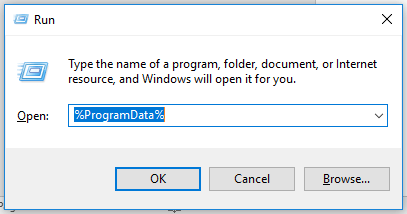
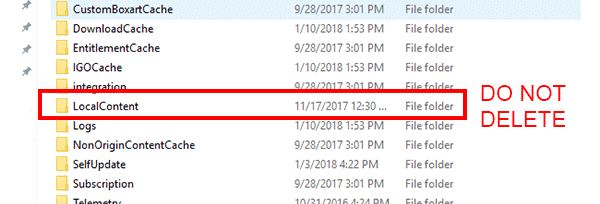
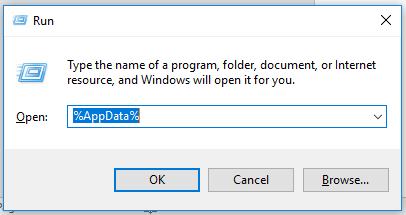

After that, download and install origin: https://www.origin.com/usa/en-us/store/download Don't forget to run Origin installer as Administrator and always run Origin client as Administrator to avoid any compatibility issues in the future.
Note: All application setting of the client will be reset so you will need to change a directory to your games again.
Hope this helps!
Sources: https://help.ea.com/en/help/faq/clear-cache-to-fix-problems-with-your-games/ and https://help.ea.com/en-za/help/origin/origin/manually-uninstalling-origin/