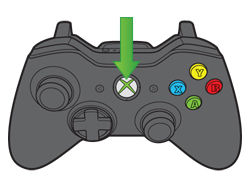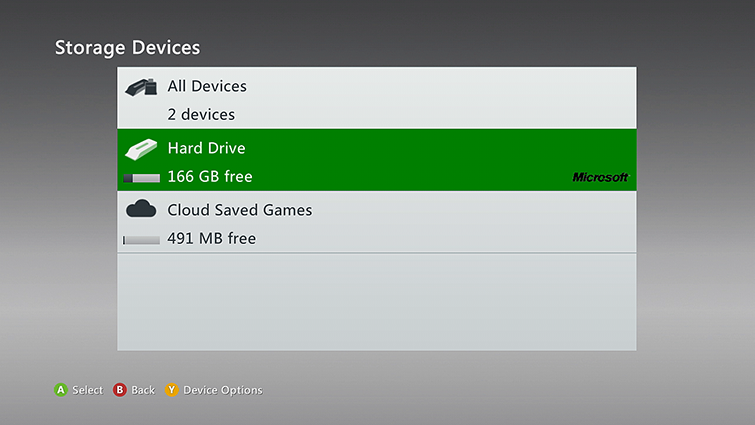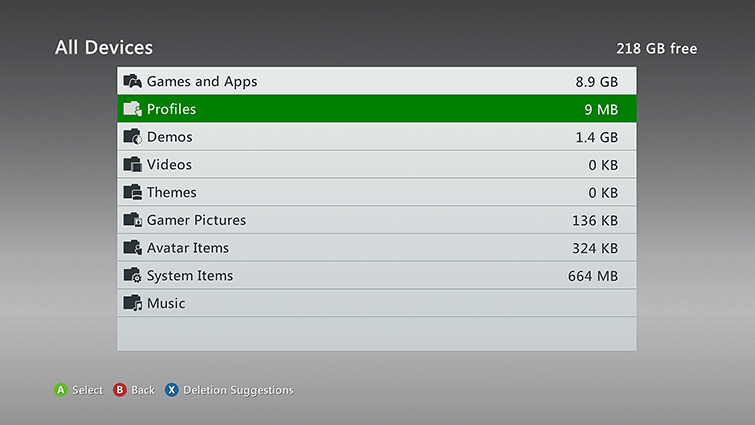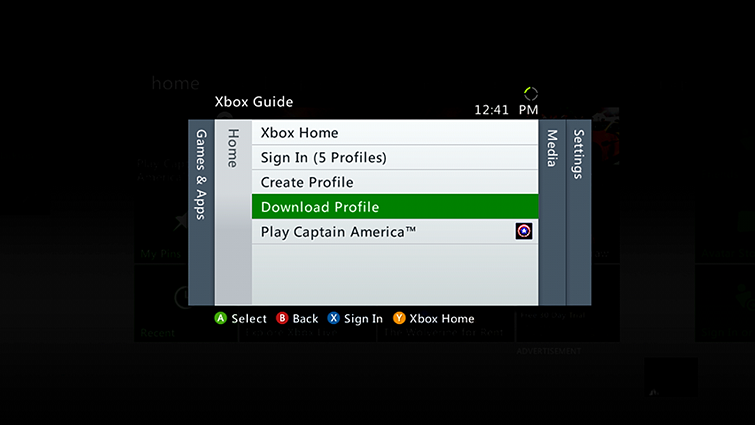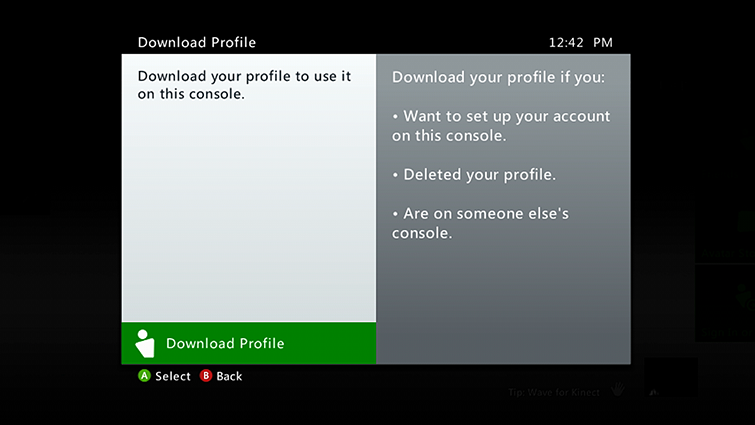@wreck902 Try this troubleshooting tips
Status Code: 80070570
Sorry, there's a problem with the Xbox service. Try again later.
This may mean one of the following:
- The Xbox Live service is temporarily unavailable.
- You may need to clear your console's system cache.
- There may be a problem with your profile.
- There may be a problem with the hard drive to which you're trying to download content.
Solutions
To fix this problem, try the following solutions. If a solution doesn't work, go to the next one.
Solution 1: Check the Xbox Live service status
If you see any alerts here, wait until the service is up and running and try again:
Solution 2: Clear your Xbox Live cache and system cache
Download problems can sometimes be fixed by deleting the Xbox Live cache and clearing your console's system cache. Here's how:
- Press the Guide button on your controller, go to settings, and then select System Settings.
- Select Storage.
- Highlight but don't select a storage device, and then press Y on your controller for Device Options.
Note It doesn't matter which storage device you choose. This clears the cache for all storage devices.
- On the Device Options screen, select Clear System Cache.
- When prompted to confirm storage device maintenance, select Yes.
Note When you've successfully cleared the system cache, you'll return to the Storage Devices screen. You can then press the Guide button on the controller and return to Xbox Home.
Solution 3: Delete and redownload you profile
Download problems can sometimes be fixed by deleting and redownloading your profile. Here's how:
Step 1: Delete your profile from your Xbox 360 console
- Press the Guide button on the controller.
- Go to settings, and then select System.
- Select Storage.
- If you don't connect any external storage devices to your Xbox 360 console, select Hard Drive. If you do use external storage, instead select All Devices.
- Select Profiles.
- Select the profile that you want to delete.
- Select Delete.
- Select Delete Profile Only. This option deletes the profile but leaves saved games and achievements.
Note If you select the Delete Profile and Items option, you will delete the profile and the associated saved games and achievements.
Step 2: Redownload you Xbox Live profile on your Xbox 360 console
- Press the Guide button on the controller.
- Select Download Profile.
Note Not seeing Download Profile? This means that you're signed in under another profile. Press X to sign out, confirm, and then select Download Profile.
- At the bottom of the Download Profile screen, select Download Profile.
- Enter the email address of the Microsoft account that's associated with your Xbox Live profile. If you don't know it, use the lost account solutions.
- Enter your Microsoft account password. If you've forgotten it, you'll need to reset you password.
Note If your account is an Xbox Live child account, the parent's Microsoft account information is required to download the profile. - If you use external storage on your Xbox 360 console, select the storage device on which you want to save the profile. If you don't use external storage, your profile will begin downloading.
- After you redownload your profile, you'll be asked if you want the Xbox 360 console to remember your password.
- If you want to sign in without being prompted for a password each time, check the Remember Password option.
- Keep in mind that when you choose this option, anyone else who uses your console can sign in as you and use your account information. This includes any credit card information you might have saved.
- Leave the Remember Password option unchecked if you want the console to require a password to sign in to your account. This is a good idea if others in your home can easily access your console, or if you downloaded your profile at a friend's house.
Solution 4: Cancel all pending and partial downloads, and then download the content again
Step 1: Cancel pending downloads
- On your Xbox 360 console, sign in to Xbox Live with the gamertag you used when you originally purchased the content.
- Press the Guide button on your controller.
- Go to Games & Apps.
- Select Active Downloads.
- Select Cancel All.
Step 2: Cancel partial downloads
- On your Xbox 360 console, go to settings, and then select System.
- Select Storage, and then select your storage device.
- Select the content type you're trying to download.
- Find the item you're trying to download (it may appear with a yellow warning icon).
- If the item is listed, select the item, and then select Delete.
Step 3: Download the content again
Try downloading the content again from your download history. Here's how:
- On your Xbox 360 console, sign in to Xbox Live.
- Go to settings, and then select Account.
- Select Download History.
- Browse your download history, select the item, and then follow the on-screen instructions to download the item again.
Solution 5: Download the item to a USB flash drive
If you're trying to download the item to a hard drive, try to download it to a different storage device instead.
If this solution works, there might be a problem with your hard drive.
If you keep experiencing the problem, contact Xbox Support.
Solution 6: Request a repair
If the previous solutions didn't resolve the problem, your Xbox 360 console may need to be repaired.
Best regards!
Manny
--------------- Please make sure to Accept Solutions and give XP if I provided you with assistance.