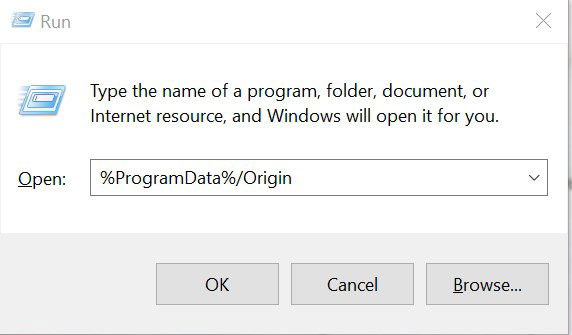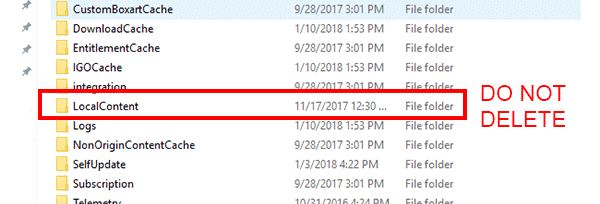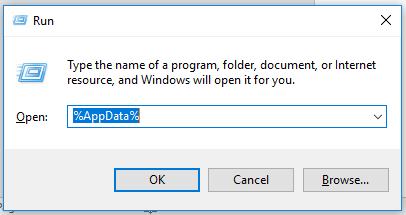OK, so summarising all of the information in this thread (So that the answer is available easily to other users without having to read the whole thing), credits to those who have provided information to this thread. If the first Solution listed doesn't work, then keep scrolling. This should provide every answer you need, organised in order of what is most likely to be the problem. I don't think I've left anything out.
From @TheOffspring09
Plus link to another Thread: EA Answers HQ
From @codylim
Changing the 3D Settings on the PC system appears to resolve this issue for most players.
How to:
-Right Click on the Desktop
-Left Click on NVIDIA Control Panel (See Image bellow)

-Then go to 3D Settings and then Manage 3D Settings
-Then Left Click the Drop-Down menu and select "High-Performance NVIDIA Processor (See Image bellow)

This should solve your problems (applies to most players)
For most everyone else:
-Check your Graphics Card meets the specifications required
Operating System:
-Windows 8.1
-Windows 10
-Windows 7 (Please note that this isn't officially supported)
AMD Graphics:
-Minimum Specification is a Radeon HD 5570
-Recommended Specification is a Radeon HD 7850
NVIDIA Graphics:
-Minimum Specification is a GT420
-Recommended Specification is a GTX660
Additional Note:
-It is highly recommended to install the game on a Solid State Drive (32GB Minimum space required)
Source: Official EA CnC Remastered Website System Requirements Page
@JonW01966
Your GTS240 won't do the job.
Check everything is Up-To-Date
-Update or re-install VC++ Redistributables
-Check for System Updates
Windows 10 User might want to try this
Link to Microsoft Help Page
Windows 7 Users might want to try this
Link to UBackup Page a Windows 7 Specific Help Page
From @fewnmeyer
Assuming your using a Graphics Card that meets the requirements, and the 3D Settings method hasn't worked, and everything is Up-To-Date.
-Switch to using on-board Graphics if you can
-Try to use lower Resolution Settings in game (1920x1080 should work)
If all of that is not working for you, then check your game has installed correctly, and if necessary, reinstall the game.
-Clear the Origin Cache first, as this will force the game to validate its installation
How to Clear you Origin Cache (If you need this process for MAC, please keep scrolling until you see the Source Link I've provided):
-If Origin is running, close it by clicking Origin in the menu bar then Exit.
-Double-check that Origin is fully closed. If it isn’t, you won’t be able to complete all the steps.
-To double-check, open Task Manager and go to Processes. Make sure that Origin.exe and OriginWebHelperService.exe aren’t there. If they are, end the tasks to close them.
-Hold the Windows key + R.
-In the command box that opens, type %ProgramData%/Origin then click OK. (See Image bellow to see what you should expect)
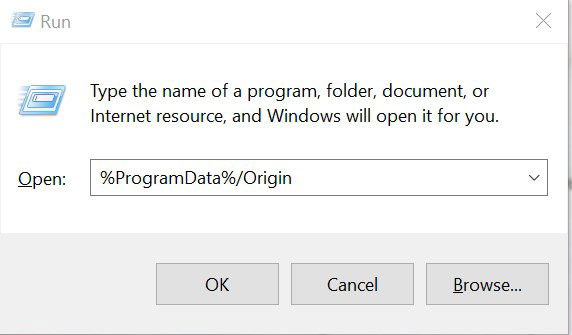
-Delete all the files and folders inside it except for LocalContent. Do not delete this folder.
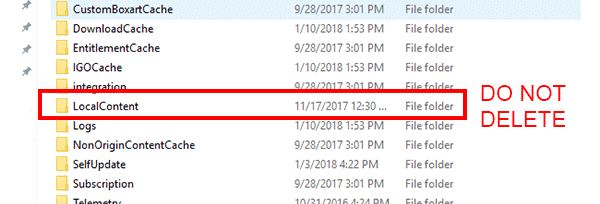
-Hold the Windows key + R again.
-In the command box that opens, type %AppData% then click OK.
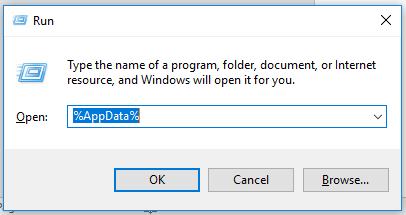
-In the Roaming folder that opens, delete the Origin folder.
-Click on AppData in the address bar.

-Open the Local folder.
-Delete the Origin folder in there.
-Restart your PC and log back into Origin.
Source: Origin Help Website
I would also recommend conducting an Anti-Virus Scan (Deep Scan is better, but takes longer).
Once you're done all of that, if the game still doesn't work, then reinstall it.
If that still doesn't work, then read through the steps again in the event you missed something. If it still doesn't work, then contact EA, and be sure to have your DXDiag Report to hand.
How to get a DXDiag Report:
-Press and Hold 'Windows Key' + 'R'
-Type 'dxdiag'
-Click 'OK'
You should see an option to save the DXDiag Report after the DXDiag screen has appeared.
Credits to everyone who has posted information to this post, and the original user who posted this topic originally.
Original Topic Creator:
@ElitianNL
Credit for Contributions to this Topic:
@3DMasterNL
@eh1fp
@zoolex
Credit to Heroes who posted to this Topic:
@Carbonic