Forum Discussion
17 years ago
Sorry but some of them instruction I would disagree with:-
2. Click on 'Image', then 'Scale Image'
Resize it to 1024x1024 pixels and click 'Scale'.
Thou 1024x1024 is a good size to have if your going to use that texture a great deal, but you should be very aware of the total KB size of the pic file you will be useing. Most 1024x1024 size texture will be about 1200kb-2200kb each. this will be added to the total download size. Thou I'm not saying that there is nothing wrong with that size pic, but if you use a large amount of them, your setting yourself up for a massive uploaded world and long loading times. What I would do is consider smaller size files for less detailed area's of your world. For example say you where building a snow world, you might have one large 1024x1024 file for the main snow, but you might use 2-4 dirty snow textures that will only be 256x256 size, they do not need to be that big, if you find that size to be a little crap then increase to 512x512 size.
Just remember thou, what you add, will increase the size of the upload and loading.
5. Browse for your Documents Folder/Electronic Arts/The Sims 3 Create a World Tool/User Tool Data/Source Textures
Now click 'Save'
A box pops up and the settings should be...
Compression -none
Format - RGBA8
Generate Mipmaps - checked
I'm not sure where you came up with them settings, I've found the following settings to be the best:-
Compression -BC3/DX5
Format - (Greyed out)
Generate Mipmaps -(Greyed out)
I've been using them setting since the days of the sims 2, when I was building glass tiles etc, I recommend that you compression be BC3/DX5, this will lower kb ratio of the texture, which should increase loading time, infact you will not go far wrong going into Documents Folder/Electronic Arts/The Sims 3 Create a World Tool/User Tool Data/Source Textures and save all the EA textures to this format and watch your world spin with joy. :wink:
saving it in the RGBA8 format I believe keeps each textures size a little bigger than I'd like, but it seems more standard for patterns so that's why I went with it, plus the quality is great.
Here's my test with a pic to show you the diffrance the good and bad of each format, I used the same 1024x1024 sea blue jpg file one save in DX5 format and the other RGBA8, the size diffrance was big:-
DX5 version was 1025kb
RGBA8 version was 5462kb
This is the pics

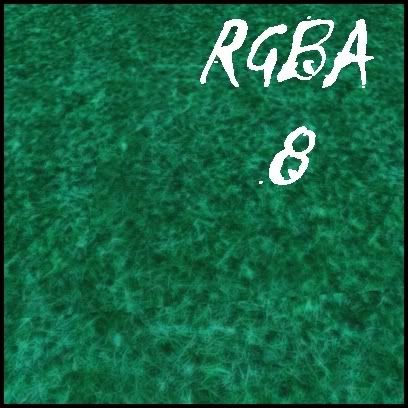
In game I did notice that the dx5 format was sharper and looked better close up, thou the RGBA8 looked better when I used another texture on top of the texture.
The big crunch in all of this is that Dx5 is 1025kb, you can have 5 textures in your game for the same price as one RGBA8 format file.
I've currently got 135 textures in my source textures, many I've made myself and 75 of them are less than 172kb, Ive got loads of small 256x256 texture that will do the same job as a large texture file, I would consider taking this method than trying to go with extra large files that will sooner or later make you pay for them, with a increase in loading times.
Anyway thats my 10 pence worth, sorry for intrupt, I just felt it was a little wrong of me not to say something about this. If your intrested I can package up my texture files, I can upload them for you and test on how they look yourself.
2. Click on 'Image', then 'Scale Image'
Resize it to 1024x1024 pixels and click 'Scale'.
Thou 1024x1024 is a good size to have if your going to use that texture a great deal, but you should be very aware of the total KB size of the pic file you will be useing. Most 1024x1024 size texture will be about 1200kb-2200kb each. this will be added to the total download size. Thou I'm not saying that there is nothing wrong with that size pic, but if you use a large amount of them, your setting yourself up for a massive uploaded world and long loading times. What I would do is consider smaller size files for less detailed area's of your world. For example say you where building a snow world, you might have one large 1024x1024 file for the main snow, but you might use 2-4 dirty snow textures that will only be 256x256 size, they do not need to be that big, if you find that size to be a little crap then increase to 512x512 size.
Just remember thou, what you add, will increase the size of the upload and loading.
5. Browse for your Documents Folder/Electronic Arts/The Sims 3 Create a World Tool/User Tool Data/Source Textures
Now click 'Save'
A box pops up and the settings should be...
Compression -none
Format - RGBA8
Generate Mipmaps - checked
I'm not sure where you came up with them settings, I've found the following settings to be the best:-
Compression -BC3/DX5
Format - (Greyed out)
Generate Mipmaps -(Greyed out)
I've been using them setting since the days of the sims 2, when I was building glass tiles etc, I recommend that you compression be BC3/DX5, this will lower kb ratio of the texture, which should increase loading time, infact you will not go far wrong going into Documents Folder/Electronic Arts/The Sims 3 Create a World Tool/User Tool Data/Source Textures and save all the EA textures to this format and watch your world spin with joy. :wink:
saving it in the RGBA8 format I believe keeps each textures size a little bigger than I'd like, but it seems more standard for patterns so that's why I went with it, plus the quality is great.
Here's my test with a pic to show you the diffrance the good and bad of each format, I used the same 1024x1024 sea blue jpg file one save in DX5 format and the other RGBA8, the size diffrance was big:-
DX5 version was 1025kb
RGBA8 version was 5462kb
This is the pics

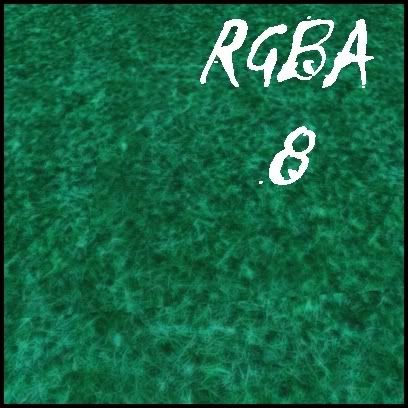
In game I did notice that the dx5 format was sharper and looked better close up, thou the RGBA8 looked better when I used another texture on top of the texture.
The big crunch in all of this is that Dx5 is 1025kb, you can have 5 textures in your game for the same price as one RGBA8 format file.
I've currently got 135 textures in my source textures, many I've made myself and 75 of them are less than 172kb, Ive got loads of small 256x256 texture that will do the same job as a large texture file, I would consider taking this method than trying to go with extra large files that will sooner or later make you pay for them, with a increase in loading times.
Anyway thats my 10 pence worth, sorry for intrupt, I just felt it was a little wrong of me not to say something about this. If your intrested I can package up my texture files, I can upload them for you and test on how they look yourself.