Forum Discussion
FLSTRider
9 years agoSeasoned Novice
Part 2 - The Technical Headaches!!!
I am in no way even close to a computer guy so this part really had me pulling my hair out!!! Hopefully I can explain these steps so everyone does not go through the same pain I did.
Again Before we begin take a moment to do some preparation:
Create a folder (does not matter where, I would use the desktop) – You will be using this folder when you export files, download files, and import files. Also place the copy of SandrineD’s Hex generator here.
Read the tutorial on Mod The Sims – Although there might be some old information there it is still helpful.
CREATE BACKUPS OF ANY WORLD FILE!!!! – I lost a couple of worlds by not doing this in trying the tutorial, I would suggest making the backup before you even start Part 1!
This is a very time consuming process, and one I do not totally understand, but I will walk you through the steps I use to get through this.
1. Go to the Water Plane Generator found here. This will generate the actual water plane files for CAW.
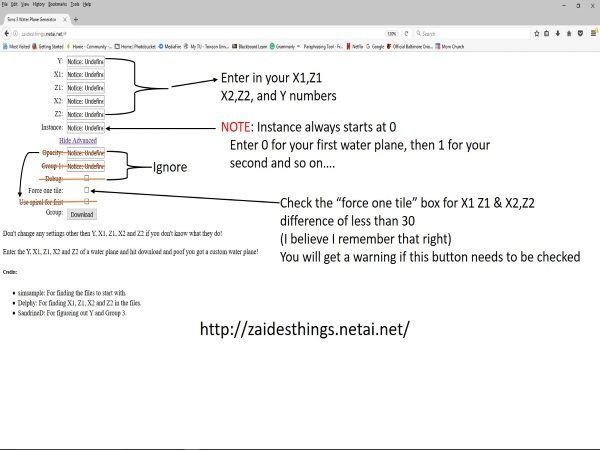
2. Enter your Y Value, X1,Z1 & X2,Z2 values in the spaces provided. You must denote an instance for this water plane, your first plane will begin at Zero (0) and any additional water planes will be numbered 1,2,3…ect for each additional instance. Note: If there is a difference of less than 30 in the values of X1,Z1 & X2,Z2 (for example X1=200,Z1=150 and X2=225, Z2=190 a difference of less than 30 between X1 and X2) Click on the show advanced button and select “Force One Tile” Leave everything else as it is! Click on the download button. Repeat for additional Water Planes.
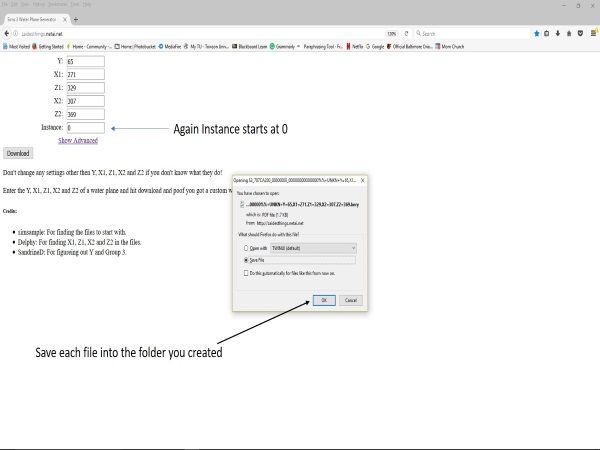
3. This will generate your water plane information file, save it in the folder you created at the beginning of this part of the tutorial. It should look like this:
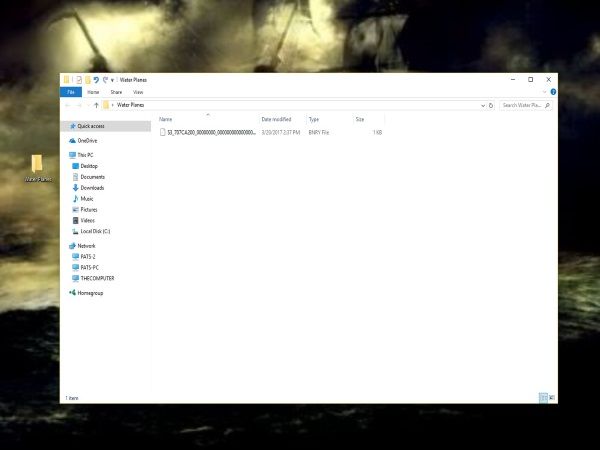
4. In order to work around the error I was getting when trying to place these files into my world an additional step was needed to correct this problem. Once your file(s) have been downloaded you will need to rewrite them, WHAT?!?! I can’t do that!!!! Well do not worry there is a not so simple step to do this. Open SandrineD’s Hex generator (the file is called 707 Gen). You will need the same X1,Z1 X2,Z2 and Y information for this.
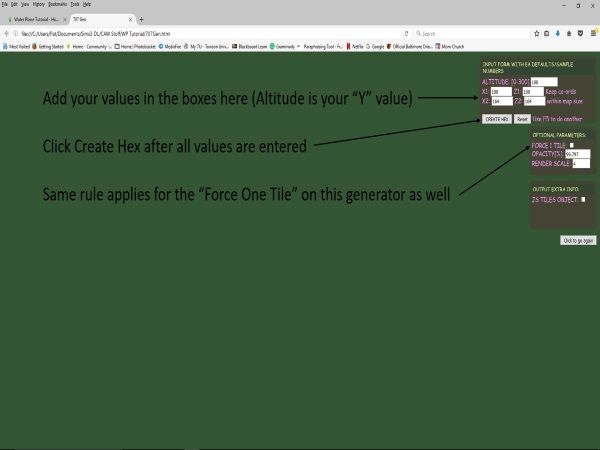
5. In the upper right corner of the screen you will see the entry boxes for your values. Add them into the generator and click the “Create Hex” button. You will see a small box with 6 numbers appear, ok that window and your hex will be displayed. Keep this window opened and minimize it.
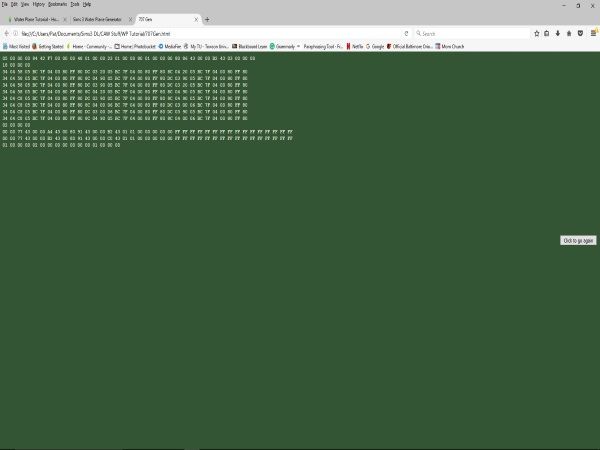
Let us take a small break here to prevent a total brain melt! We will continue this in Part 3 - The Technical Headaches (Cont.)!!!
I am in no way even close to a computer guy so this part really had me pulling my hair out!!! Hopefully I can explain these steps so everyone does not go through the same pain I did.
Again Before we begin take a moment to do some preparation:
This is a very time consuming process, and one I do not totally understand, but I will walk you through the steps I use to get through this.
1. Go to the Water Plane Generator found here. This will generate the actual water plane files for CAW.
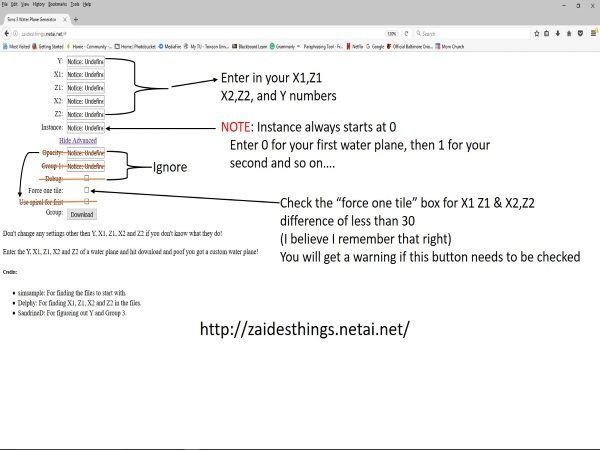
2. Enter your Y Value, X1,Z1 & X2,Z2 values in the spaces provided. You must denote an instance for this water plane, your first plane will begin at Zero (0) and any additional water planes will be numbered 1,2,3…ect for each additional instance. Note: If there is a difference of less than 30 in the values of X1,Z1 & X2,Z2 (for example X1=200,Z1=150 and X2=225, Z2=190 a difference of less than 30 between X1 and X2) Click on the show advanced button and select “Force One Tile” Leave everything else as it is! Click on the download button. Repeat for additional Water Planes.
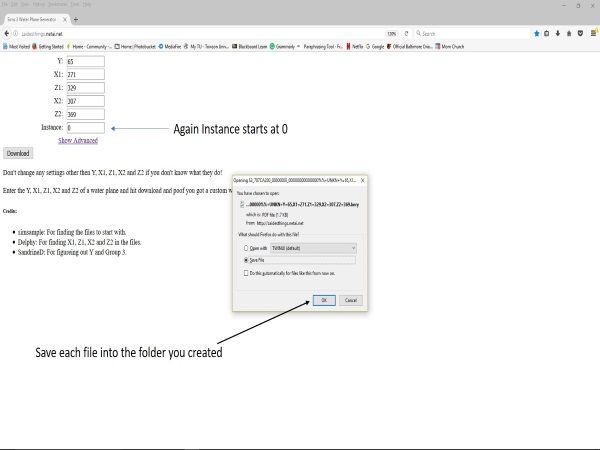
3. This will generate your water plane information file, save it in the folder you created at the beginning of this part of the tutorial. It should look like this:
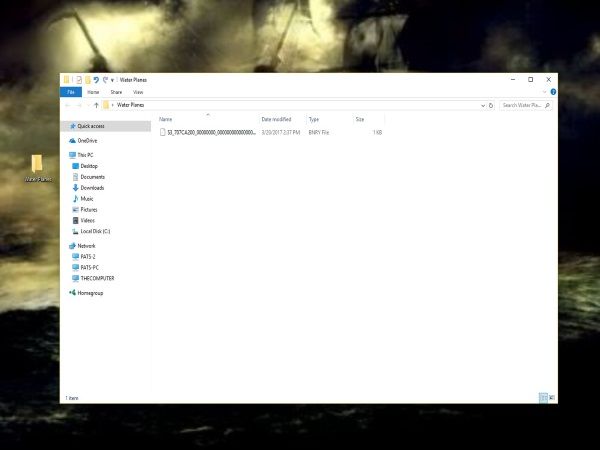
4. In order to work around the error I was getting when trying to place these files into my world an additional step was needed to correct this problem. Once your file(s) have been downloaded you will need to rewrite them, WHAT?!?! I can’t do that!!!! Well do not worry there is a not so simple step to do this. Open SandrineD’s Hex generator (the file is called 707 Gen). You will need the same X1,Z1 X2,Z2 and Y information for this.
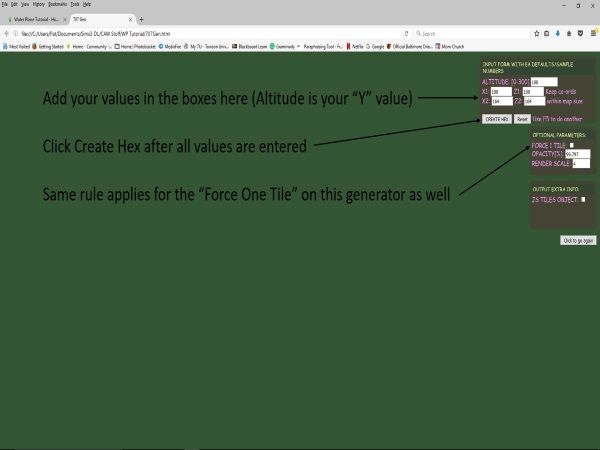
5. In the upper right corner of the screen you will see the entry boxes for your values. Add them into the generator and click the “Create Hex” button. You will see a small box with 6 numbers appear, ok that window and your hex will be displayed. Keep this window opened and minimize it.
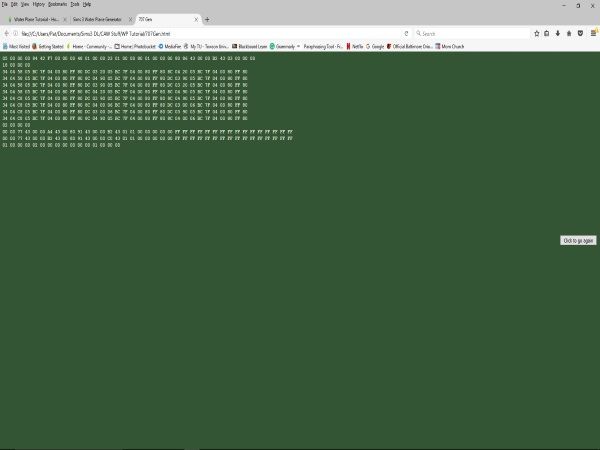
Let us take a small break here to prevent a total brain melt! We will continue this in Part 3 - The Technical Headaches (Cont.)!!!
About The Sims 3 Creative Corner
Chat with the Sims 3 community about your stories and legacies and share your creations.527 PostsLatest Activity: 2 days ago
Recent Discussions
- 10 hours ago