Forum Discussion
FLSTRider
9 years agoSeasoned Novice
Part 4 - Even More Headaches!
Another cup of coffee, and a light snack (Popcorn is such great brain food…HAHA) and now back to work on the last of the technical stuff for our water planes. This part is not as bad as those above so this should go a bit better than the other sections (I hope…LOL).
Once again let me remind you to BACKUP YOUR WORLD FILE before going further!!!!
Now we need to get into S3pe and change our world file to ensure the water plane files we add will show up when we open CAW. There is only one file that needs to be changed in S3pe in order for the water planes to work properly.
1. Open S3pe and open your .world file (not the folder, the actual world file)
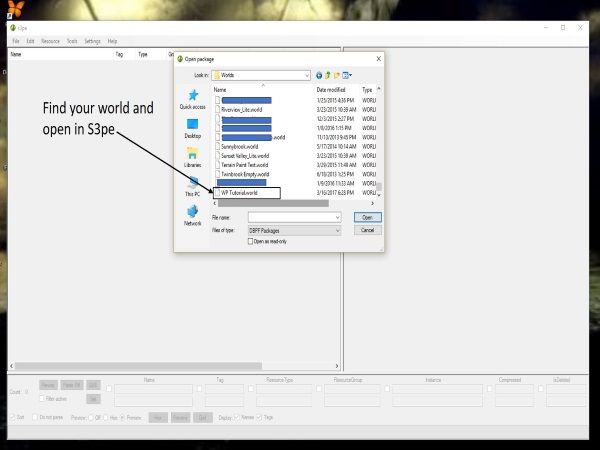
2. Click on the “type” tab on top and search for the file “0x90624C1B”
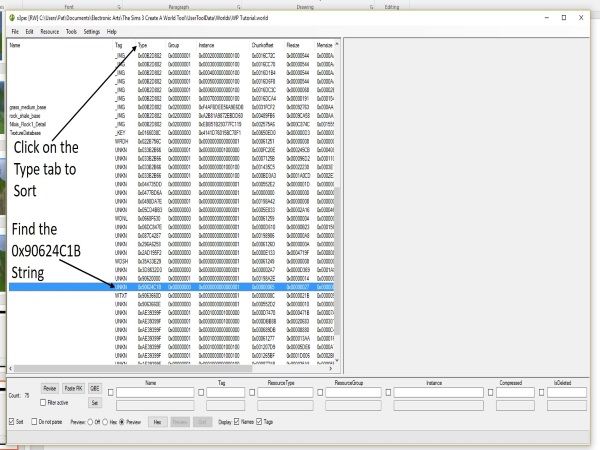
3. Once you find the string, highlight it and click on Resources then on Export – to file. Export this file to the folder you created in Part 2. Close S3pe.
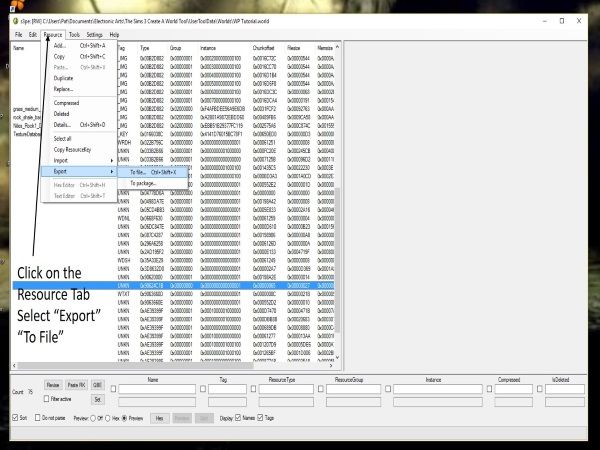
4. Next we need to open our hex editor program (again I will use HxD) then open the 0x90624C1B file we just exported.
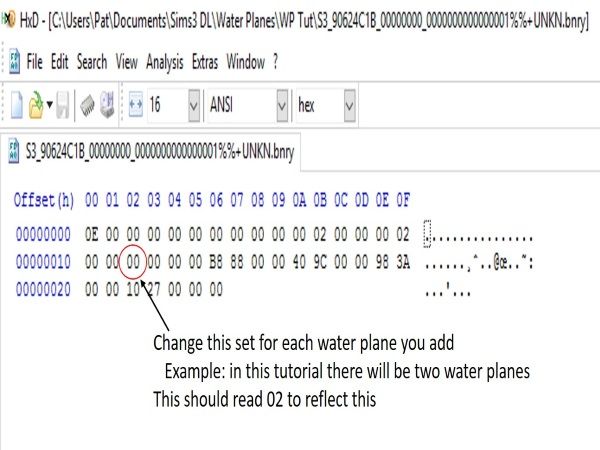
5. Looking across the top of the code you see the numbers in sequence 00 – 0F (hex), and down the side you see 00000000 – 00000020 (in multiples of 10) we need to adjust the number 12 hex key to ensure our water planes display in CAW. So going down the side to 00000010 then over to 02 we see that the value there is currently 00. Since this tutorial is using two water planes we need to adjust this key to show those planes, change 00 to 02. Of course if you are using more water planes this number will show the number of water planes you will be using.
6. The change will initially be in red again to demonstrate that the file has been changed but not yet saved, click on save and close your hex editor.
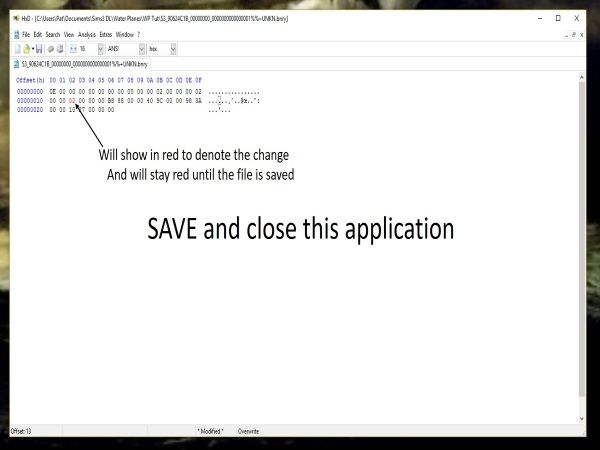
7. Open S3pe and open your world file once more. Once your world is open go straight to resources, then click on import from file. When the window opens, go to your save folder (the one you created in Part 2) and all the files will be there ready to import. NOTE: there will be two sets of the same file one is BNRY and one is BAK DO NOT import the BAK files!!
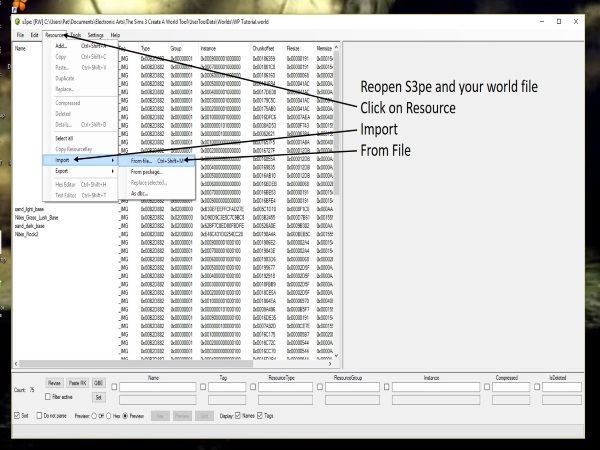
8. Highlight all of the BNRY files and select open at the bottom of the window. A window will appear showing the files that will be imported, be sure that the Replace duplicates button is checked and use resource name is also checked. Click on import. (this may take a few moments depending on the number of water planes you are importing).
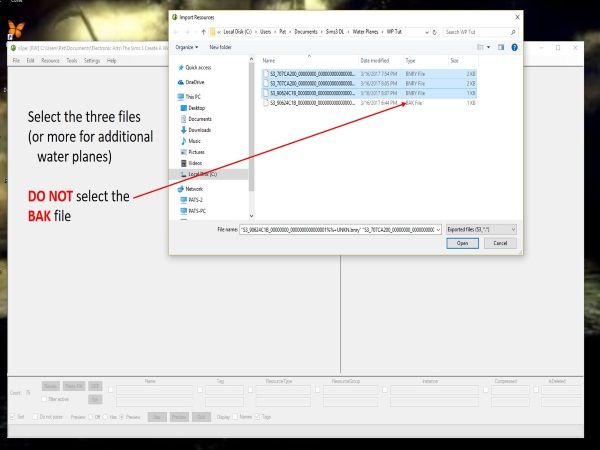
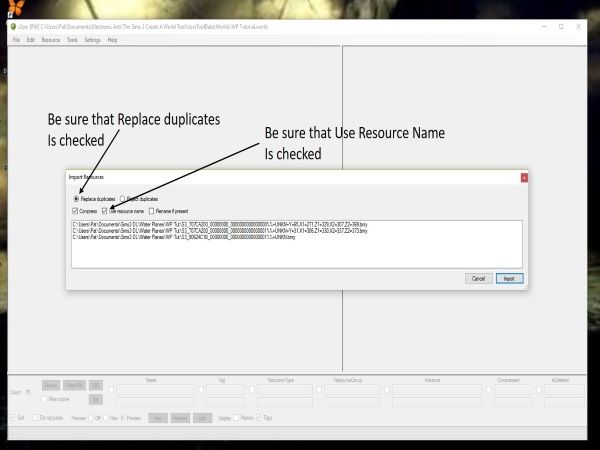
9. Once the import is complete you will notice a line going through a 0x90624C1B file, do not worry about this, that file is the one that will be replaced by the file you just imported. Click on save, then close S3pe The technical stuff is finally completed!!!
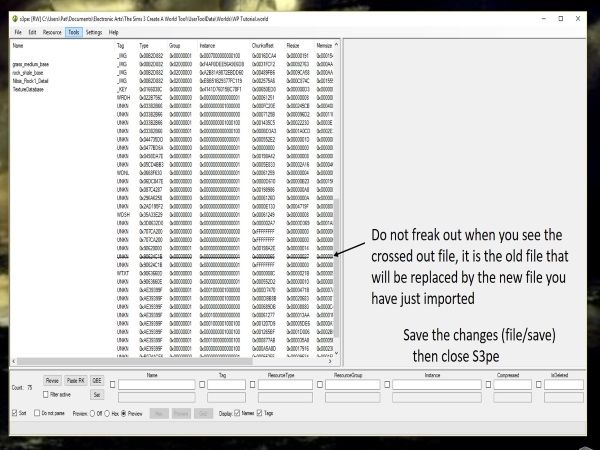
Finally, we can get back into CAW and start to work on our new lake!!!! Let us get back into CAW and see what we have…..
Another cup of coffee, and a light snack (Popcorn is such great brain food…HAHA) and now back to work on the last of the technical stuff for our water planes. This part is not as bad as those above so this should go a bit better than the other sections (I hope…LOL).
Once again let me remind you to BACKUP YOUR WORLD FILE before going further!!!!
Now we need to get into S3pe and change our world file to ensure the water plane files we add will show up when we open CAW. There is only one file that needs to be changed in S3pe in order for the water planes to work properly.
1. Open S3pe and open your .world file (not the folder, the actual world file)
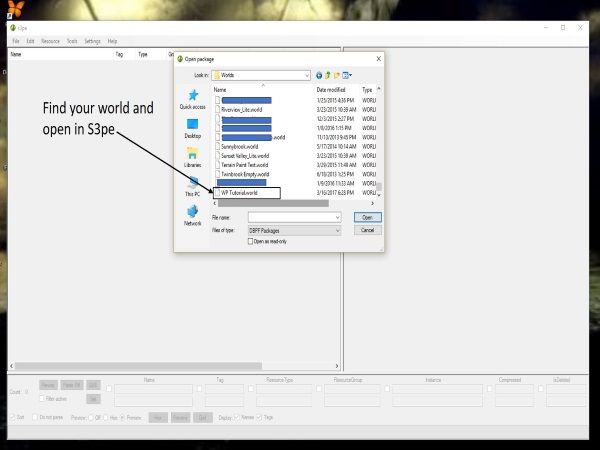
2. Click on the “type” tab on top and search for the file “0x90624C1B”
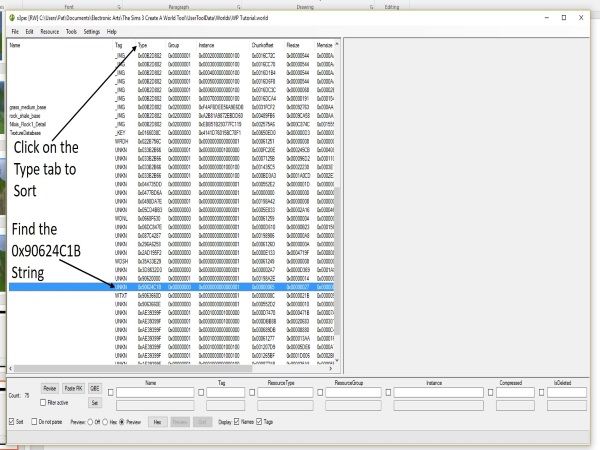
3. Once you find the string, highlight it and click on Resources then on Export – to file. Export this file to the folder you created in Part 2. Close S3pe.
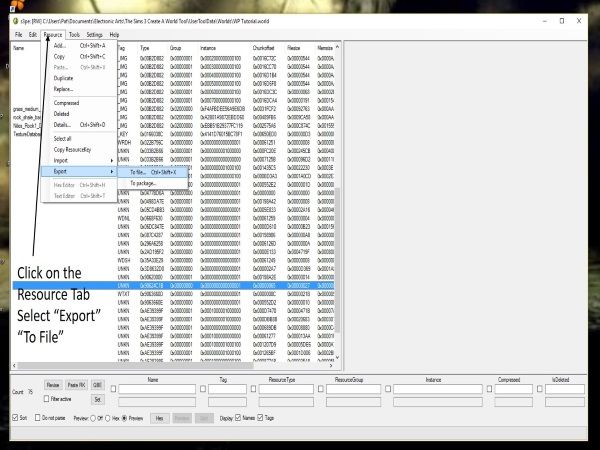
4. Next we need to open our hex editor program (again I will use HxD) then open the 0x90624C1B file we just exported.
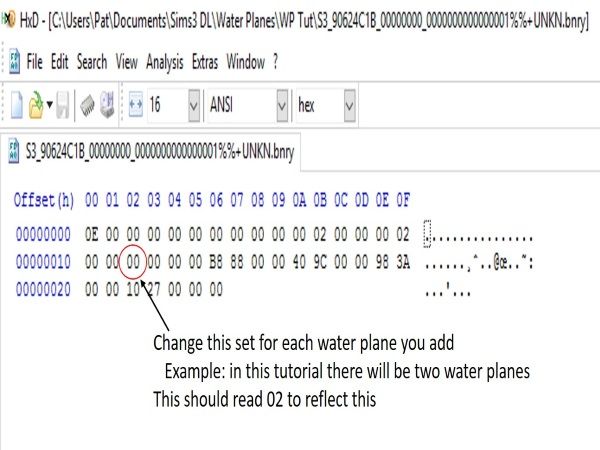
5. Looking across the top of the code you see the numbers in sequence 00 – 0F (hex), and down the side you see 00000000 – 00000020 (in multiples of 10) we need to adjust the number 12 hex key to ensure our water planes display in CAW. So going down the side to 00000010 then over to 02 we see that the value there is currently 00. Since this tutorial is using two water planes we need to adjust this key to show those planes, change 00 to 02. Of course if you are using more water planes this number will show the number of water planes you will be using.
6. The change will initially be in red again to demonstrate that the file has been changed but not yet saved, click on save and close your hex editor.
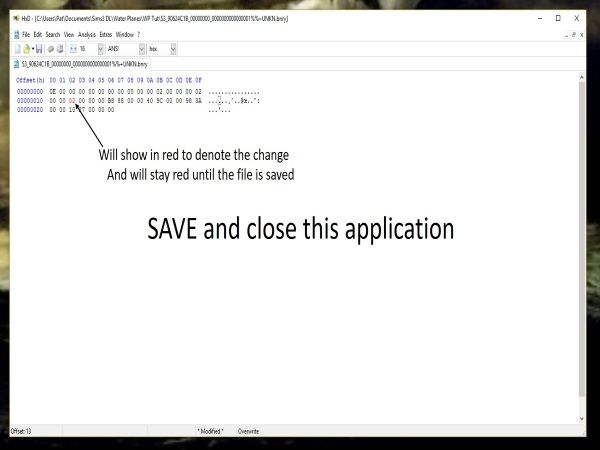
7. Open S3pe and open your world file once more. Once your world is open go straight to resources, then click on import from file. When the window opens, go to your save folder (the one you created in Part 2) and all the files will be there ready to import. NOTE: there will be two sets of the same file one is BNRY and one is BAK DO NOT import the BAK files!!
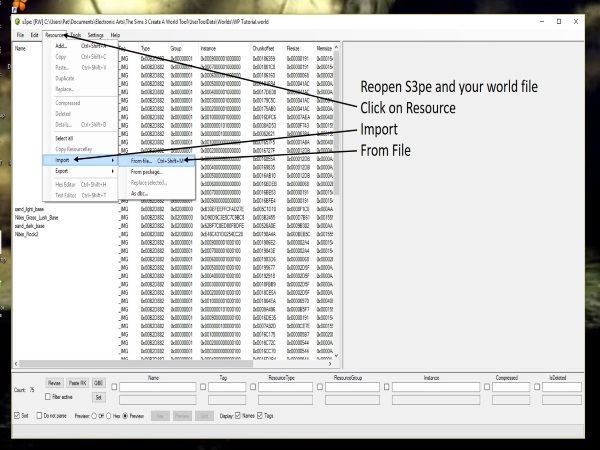
8. Highlight all of the BNRY files and select open at the bottom of the window. A window will appear showing the files that will be imported, be sure that the Replace duplicates button is checked and use resource name is also checked. Click on import. (this may take a few moments depending on the number of water planes you are importing).
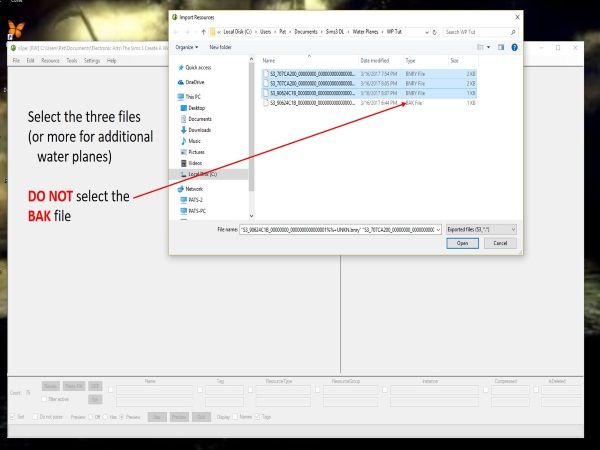
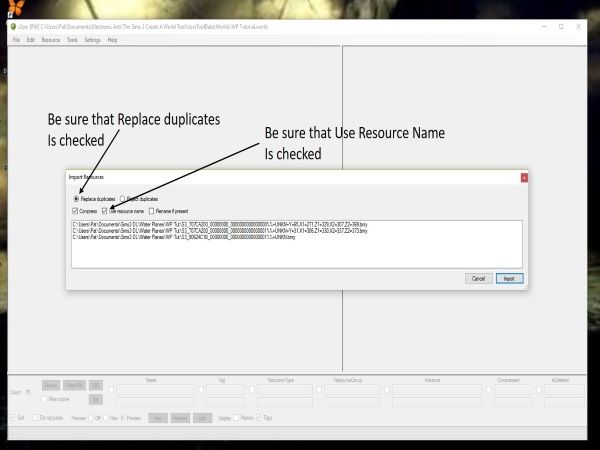
9. Once the import is complete you will notice a line going through a 0x90624C1B file, do not worry about this, that file is the one that will be replaced by the file you just imported. Click on save, then close S3pe The technical stuff is finally completed!!!
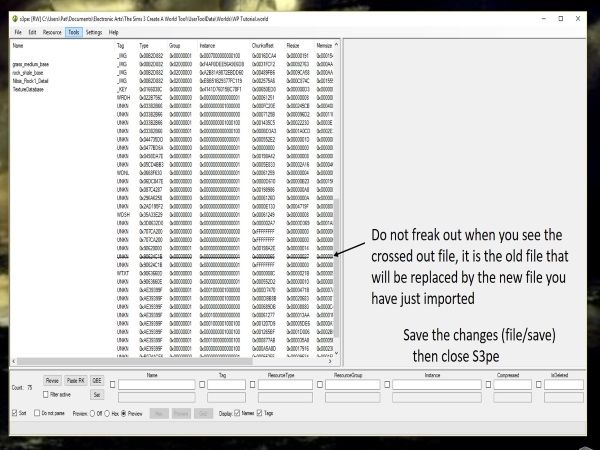
Finally, we can get back into CAW and start to work on our new lake!!!! Let us get back into CAW and see what we have…..
About The Sims 3 Creative Corner
Chat with the Sims 3 community about your stories and legacies and share your creations.528 PostsLatest Activity: 26 minutes ago
Recent Discussions
- 26 minutes ago
- 23 hours ago