Forum Discussion
4 Replies
- samsam71310 years agoNew Ace
Hi @jepulle,
Sorry I don't get your meaning, do you mean you couldn't launch the game or you couldn't enter your previous save?
Have you tried repairing the game? Many issues can be resolved with this.
Do you use any CC? Try launching the game without them.
Hope this helps, happy simming!
- Anonymous10 years ago
I can not start the game at all, problems with activating UI....
- Anonymous10 years ago
Hey @jepulle,
can you provide us with a screenshot of the error message and a DxDiag file?
Learn how to create a DxDiag file: -> Click me! <-
To gather a DXDIAG on your computer, please follow the steps below:
- Press and hold the Windows key and the letter R on your keyboard
- You will see a Run box in the lower-left corner of your screen
- Type dxdiag in the text field
- Click OK
- If your computer has a 64-bit version of Windows, click the button Run 64-bit DXDIAG (see screenshot below)
- If your computer has a 32-bit version of Windows, that button will not be available
Spoiler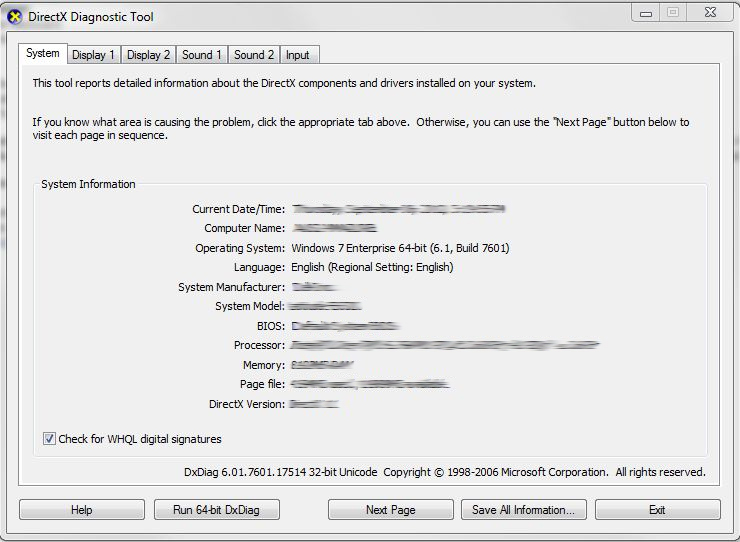
64-bit Users will notice the "Run 64-bit DxDiag" button in the bottom-left next to "Help" and should click it once it becomes available. 32-bit Users will not have this as a visible option.
Once you have an open DXDIAG report, there are several pieces of information that are especially helpful in pinpointing the cause of game performance issues:
- The main page of the DXIDAG is the System tab. On the System tab, make a note of what is written next to Operating System, Processor, andMemory. Those three pieces of information are the key components of the System tab.
- Next, click on the Display tab. On the Display tab (seen in the screenshot below) please note the information written next to the word Name. Finally, on the right-hand side of the Display tab is a Drivers heading. Please note what is written next to the word Date.
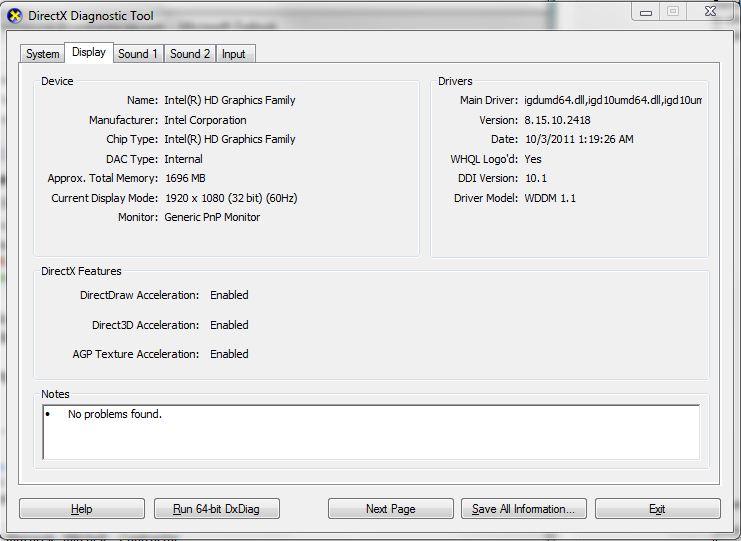
- Click the Save All Information button, found on the bottom of the DXDIAG report
- Save this text file to your Desktop if possible
You can tag me with @EA_Valgard in your answer to notify me. =)
Cheers,
Val - Anonymous10 years agoRepair was The thing Now IT works, thanks!
About The Sims 4 Technical Issues - PC
Community Highlights
Recent Discussions
unrecognized video card
Solved5 hours ago
