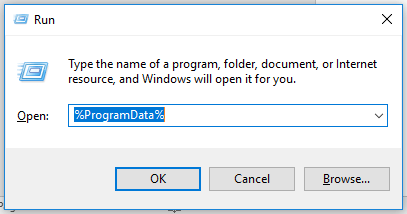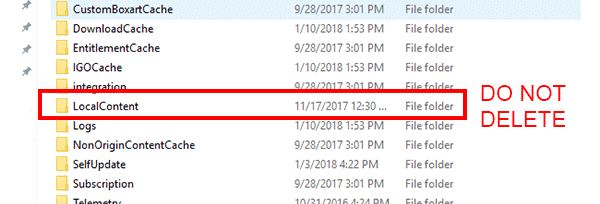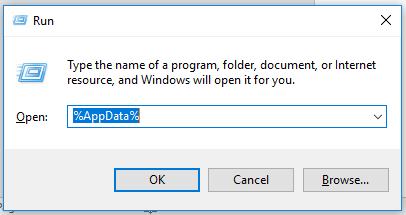@IAmMana Thank you for the detailed information!
Can you please try to delete Origin client from your PC and delete its cache? Here are the instructions:
How to uninstall Origin client:
The easiest way to uninstall it is by using the Uninstall a program tool that’s built into your PC. Find it in the Control Panel.
- Open the Control Panel by searching for it in the Start menu.
- Click Uninstall a program under Programs.
- Click Origin, then click Uninstall.
- You’ll get a warning that EA games may not be functional.
- Click Uninstall.
How to clear origin cache:
- If Origin is running, close it by clicking Origin in the menu bar then Exit.
- Double-check that Origin is fully closed. If it isn’t, you won’t be able to complete all the steps.
- To double-check, open Task Manager and go to Processes. Make sure that Origin.exe and OriginWebHelperService.exe aren’t there. If they are, end the tasks to close them.
- Hold the Windows key + R.
- In the command box that opens, type %ProgramData%/Origin then click OK.
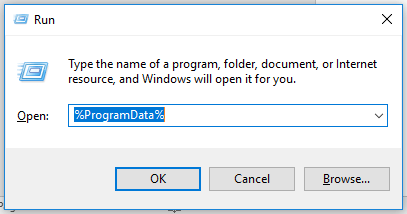
- Delete all the files and folders inside it except for LocalContent. Do not delete this folder.
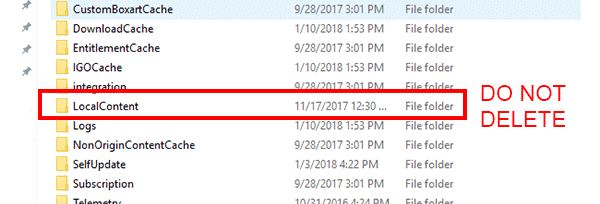
- If you’re on Windows XP, you’ll find the ProgramData folder in C:\Documents and Settings\All Users\Application data\Electronic Arts\
- Hold the Windows key + R again.
- In the command box that opens, type %AppData% then click OK.
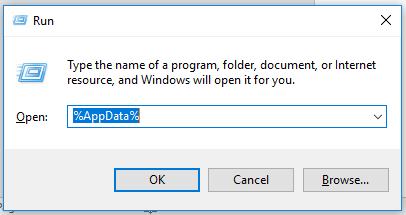
- In the Roaming folder that opens, delete the Origin folder.
- Click on AppData in the address bar.

- Open the Local folder.
- Delete the Origin folder in there.
- Restart your PC and log back into Origin.
After that, download and install origin: https://www.origin.com/usa/en-us/store/download Don't forget to run Origin installer as Administrator and always run Origin client as Administrator to avoid any compatibility issues in the future.
Note: All application setting of the client will be reset so you will need to change a directory to your games again.
Hope this helps!
Sources: https://help.ea.com/en/help/faq/clear-cache-to-fix-problems-with-your-games/ and https://help.ea.com/en-za/help/origin/origin/manually-uninstalling-origin/