Forum Discussion
Hello @gksvr1 ,
I Still have the same problem, i uninstalled and re installed all of the runtime library but still shows the same problem

I Also got this error after i re installed the libraries

Hey @Iceblazer,
This missing file (VCRUNTIME140_1.dll) is part of the system files, I recommend you to do the following:
- System File Checker tool. Spoiler◉ Close Origin/Steam completely, make sure it's not running in the background.
◉ Run CMD as administrator and type this command "sfc /scannow".
◉ Once the process is complete, restart your PC
Repeat the previous steps until no error are found. - Repair corrupted files found on the operation system. SpoilerPlease do NOT try this method UNLESS you tried the System File Checker tool method first and it tell you that there are some corrupted files that can't be fixed.
◉ Close Origin/Steam completely, make sure it's not running in the background.
◉ Run CMD as administrator and type this command "Dism /Online /Cleanup-Image /RestoreHealth".
◉ Once the process is complete, restart your PC.
After you have done the above, you have to repair both versions (x64 + x86) of Microsoft Visual C++ 2015 Redistributable from Control Panel by using following steps:
In the search box on the taskbar, type control panel and select Control Panel from the results.
Select Programs > Programs and Features.
Right-click on Microsoft Visual C++ 2015 Redistributable and select Repair, or if that’s not available, select Change.
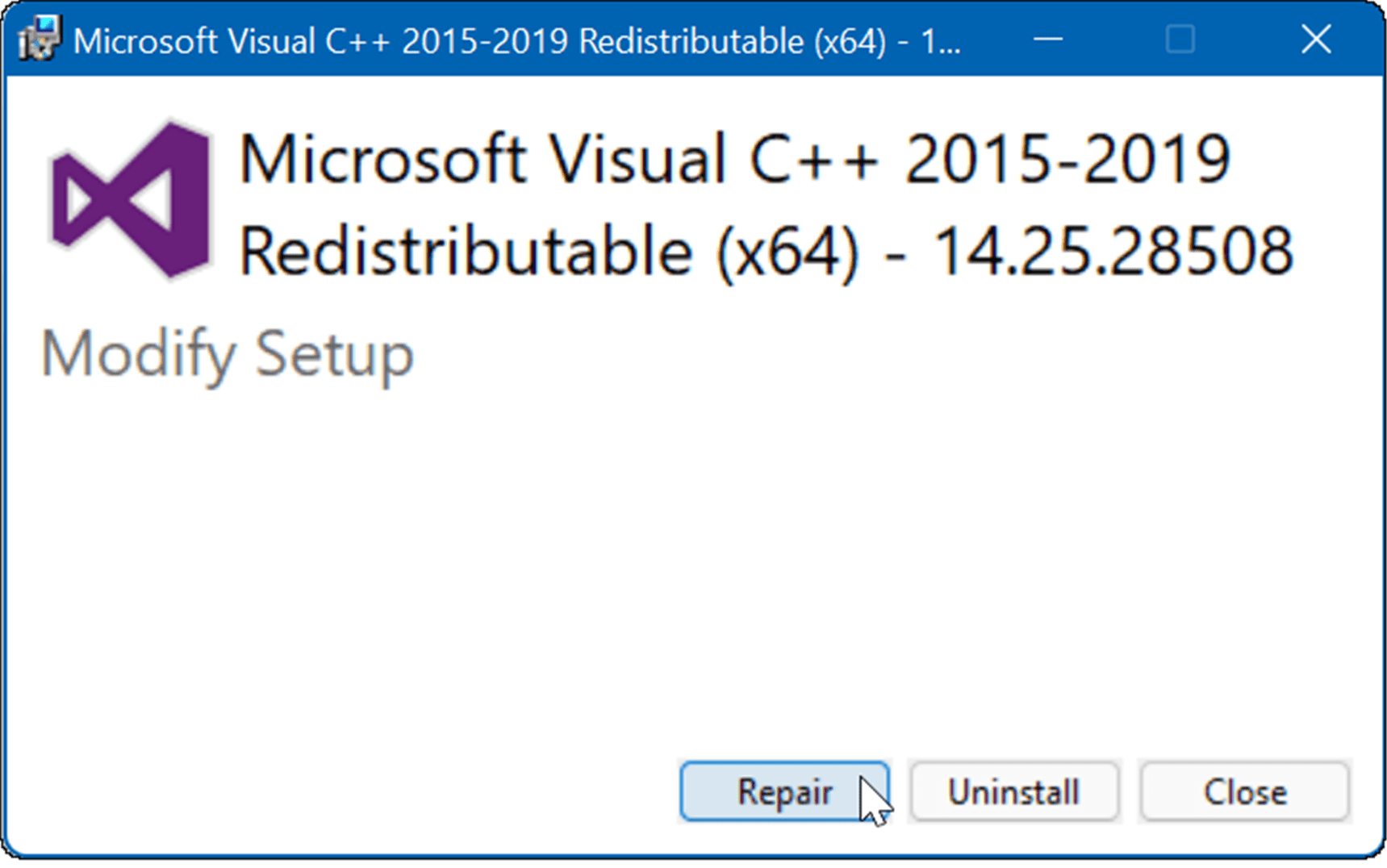
- Now a small window will pop up, select Repair and wait for the process to complete. Finally, restart your PC once the process is complete.
Hope this helps.
- 3 years ago
The Missing VCRUNTIME140_1.dll Already fixed when i installed 2015-2019 VC++, but the game still have the same error, i can't install the VC++ 2015 in BF V folder if i already got the 2015-2019 version
- 3 years ago
I Already used SFC until theres no more problem and repaired the VC++ , but still not launching
- 3 years ago
Hi @Iceblazer,
If none of the provided fixes worked for you, then I'd guess the issue may be caused by corrupted system files. Follow the methods below and check.
Method #1: Install all pending Windows and Driver updates.
Please read this article on How to Install and Update Hardware Drivers in Windows 10.
Method #2: Run Microsoft Safety Scanner and check if your computer is infected by malware.
After the Microsoft Safety Scanner is downloaded, open the tool. After that, select the type of scan that you want to run and start the scan. It's recommended to fully scan your computer.
Note: The Microsoft Safety Scanner expires 10 days after being downloaded. To rerun a scan with the latest anti-malware definitions, download and run the Microsoft Safety Scanner again.
Disclaimer: Any data files that are infected may only be cleaned by deleting the file entirely, which means there is a potential for data loss.
About Battlefield V
Recent Discussions
EA fix your servers!
Solved18 hours ago- 18 hours ago
- 24 hours ago
- 3 days ago