Forum Discussion
So I had read that you go to task manager and you will find two EA processes, close the "EA background Services" process (scroll down to find it) then restart the app in admin mode. Then I was prompted with the following: just click Launch and the game runs.
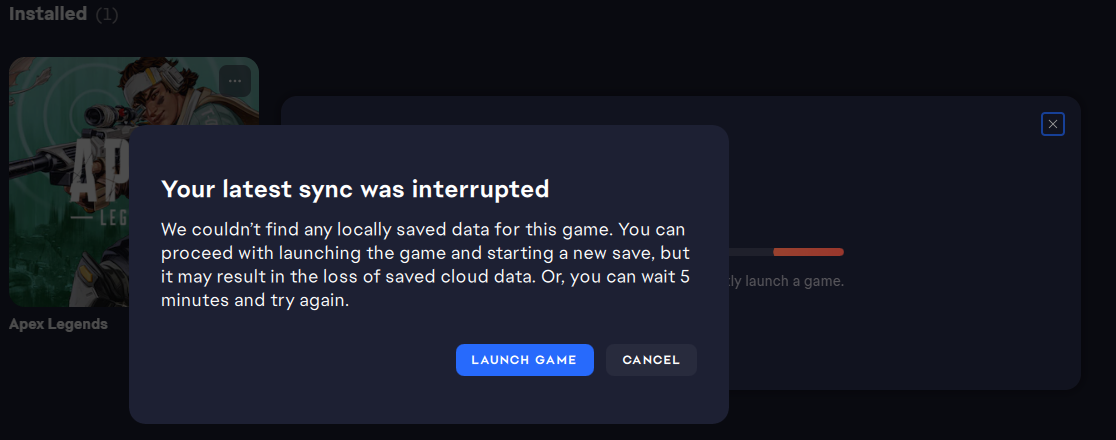
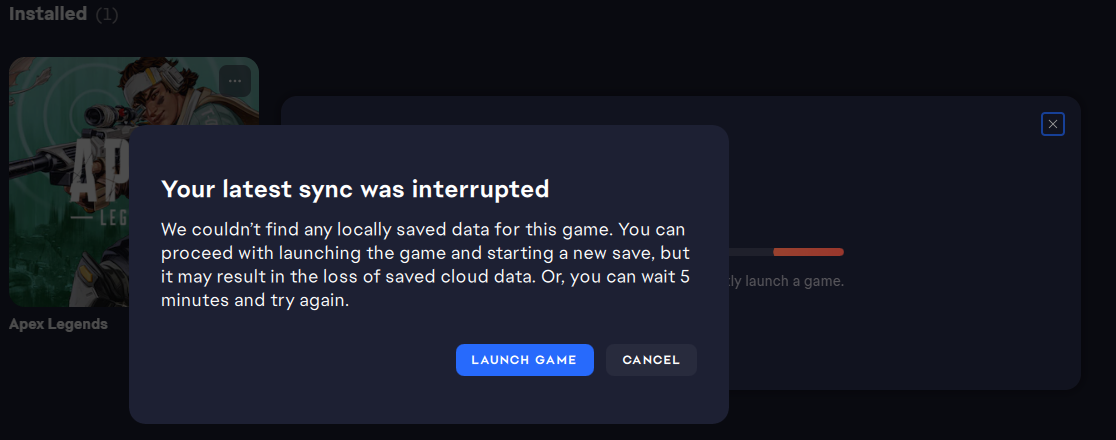
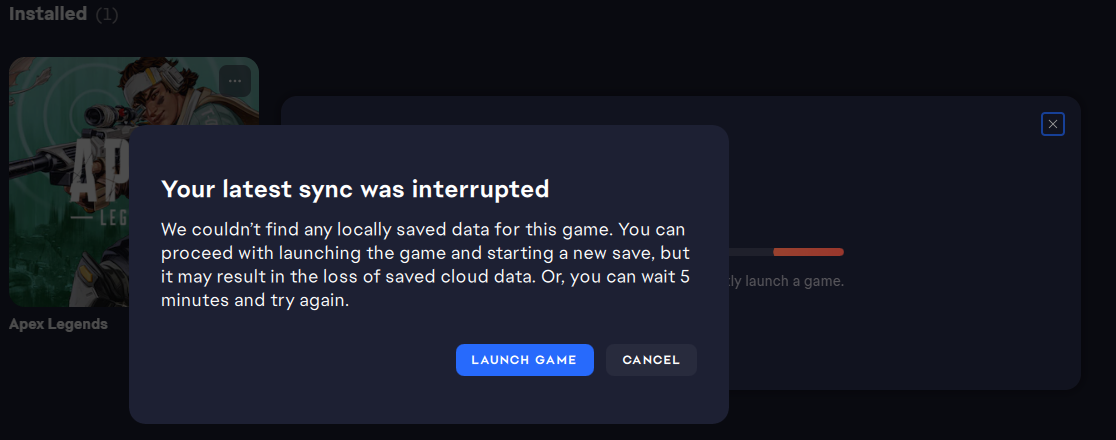
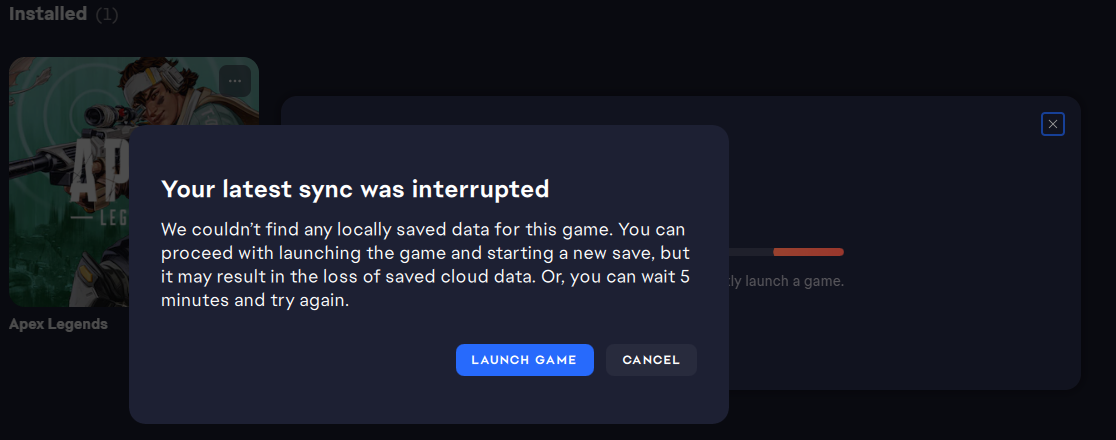
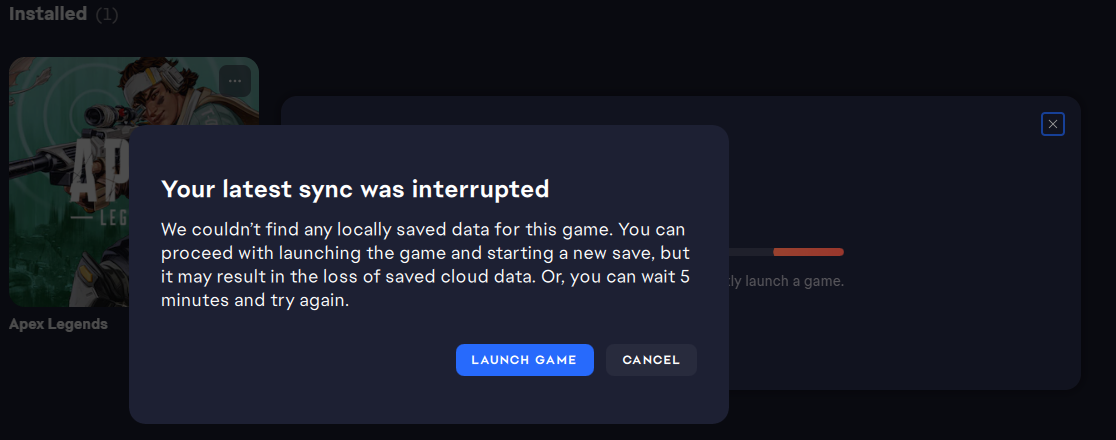
I just had to quickly post a reply to this message. (Although I was having a problem launching Dead Space 3, but I don't think it matters because it seems there is some EA App glitch ...)
I've recently come back to this game and discovered I had to uninstall Origin then install EA App. But Dead Space 3 DID NOT LAUNCH - seemed to go into a loop at launch time but just sits there looking stupid.
I am still on Windows 7 (64 bit) and this is what worked for me:
- Exit EA App
- Windows Task Manager > end processes for EA App (including EA background services)
- click Start > Run > %localappdata%, and delete folders "EA Games" and "EADesktop"
- Go to EA App executable > C:\Program Files\Electronic Arts\EA Desktop\EA Desktop\EALauncher.exe
- Right-click EALauncher.exe and Run as Administrator
- Go to Dead Space 3 executable > E:\EA Games\Dead Space 3\deadspace3.exe
- Right-click deadspace3.exe and Run as Administrator
- EA App then pops up a message that says "This game requires permissions" (this is about granting access to launch the game)
- Click OK and launch game!!!
This worked for me, and a big thank you to the person who posted this comment, this is what lead me to resolving my game launching problem!!