Forum Discussion
MizoreYukii
11 years agoNew Spectator
WissaWolf wrote:
Weird. Even though my computer is relatively new with a nice graphic cards and my settings are all on high, I still can't figure out why the edges are jagged and not smooth. I tried to find the liquify option, but I don't think it's available for gimp. Do they have something else similar? I have been trying to smooth them out with the blur tool on certain sections of the photo by dragging the oval crop around on the picture.
I feel tempted to download that HQ mod, but I'm worried I'll mess up my game. I am very bad at downloading stuff and find the instructions confusing, because it's not like other mods where all you have to do is extract it to to your downloads folder.
Hell, I can't even find.. the folder they were talking about! It says something about a game bin..
My graphics card is AMD Readeon HD 8750M with 2 GB Dedicated VRAM. I have no idea what any of it means, but surely it's enough to handle the game, right? My sister's boyfriend told me it could even play Skyrim! My therapist's, who is a gamer was the one who looked up this PC and helped me pick it out.. :( So yeah, kinda sucks that my graphics aren't working well.
If anyone would like to see the improved version of my last photoshoot, just ask and I'll post it up. I'd kinda like to know if the method I've found works..
If I'm correct, it looks like your edge smoothing is turned off/at the lowest. :O Try upping it and it should look better. If you still need help with that I'll post a guide. xD
For the HQ mod, it is confusing because the guides aren't thorough enough! :lol: In reality it's extremely easy. The problem most people run into is the fact that they don't know that there are two folders for the Sims 3.
My mini-guide: (Ante, if you need me to move this to a different page, let me know!)
Hopefully you have a windows PC. xD Also, I'm not sure how your system is organized, but hopefully it looks like this. If not, I can still help you.
First off, we need to find that folder. Now, if you already know how to get to "Computer" then you're already close to finishing this. If not, open up your folders where the The Sims 3 sits. There should be a bar to the left where it lists all of your files. "Computer" should be among them, along with "Pictures", "Music", "Documents", etc.
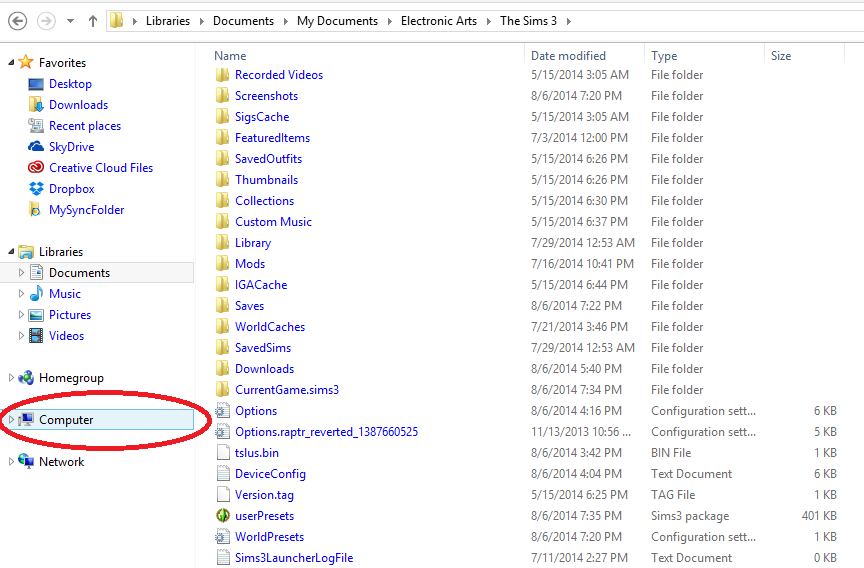
Once there, you click on the first hard drive (or if you know what hard drive you installed it on, click on that one instead). If you only had one harddrive in the first place, don't worry about that. xD Once you do, you come to a list of folders. Click on "Program Files (x86)".
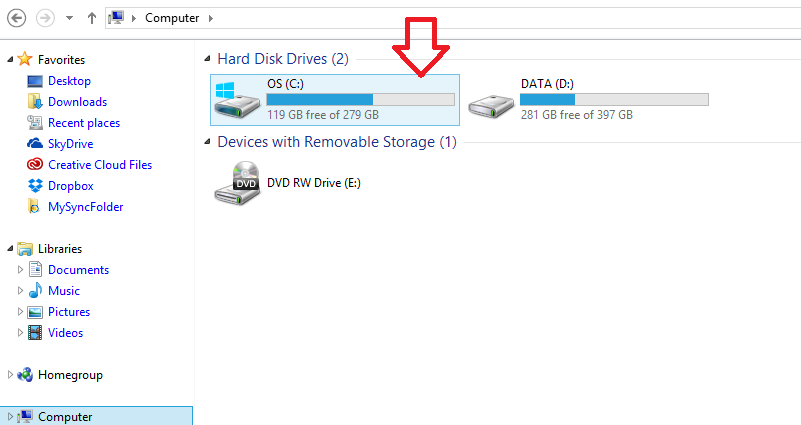
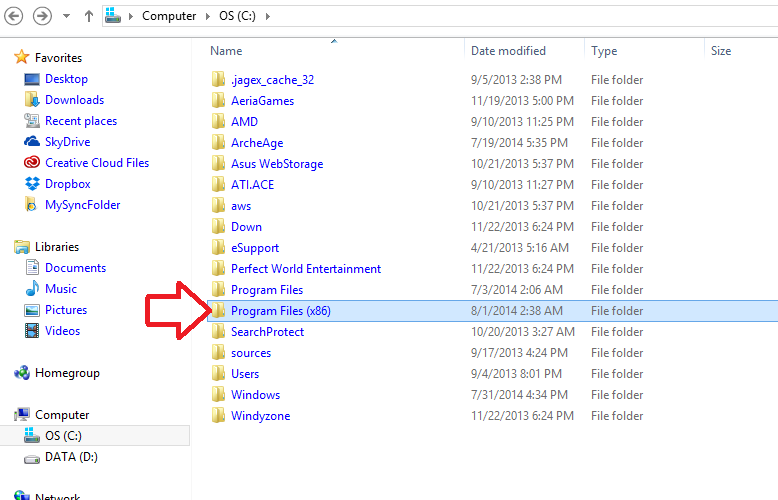
Once there, we need to look for either "Origin Games" or a folder similar to TS3. So either it will be "Origin Games", or it will be under "Electronic Arts" or The Sims 3. Mine is Origin. Click on the folder when you find it.
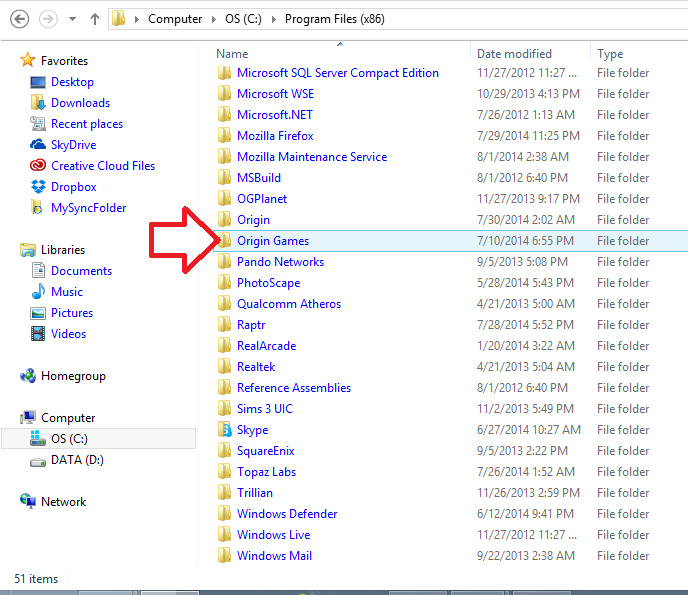
Once in Origin, or the folder equal to it, click on the folder marked as "The Sims 3". If it takes you to a folder like this though, ignore this step.
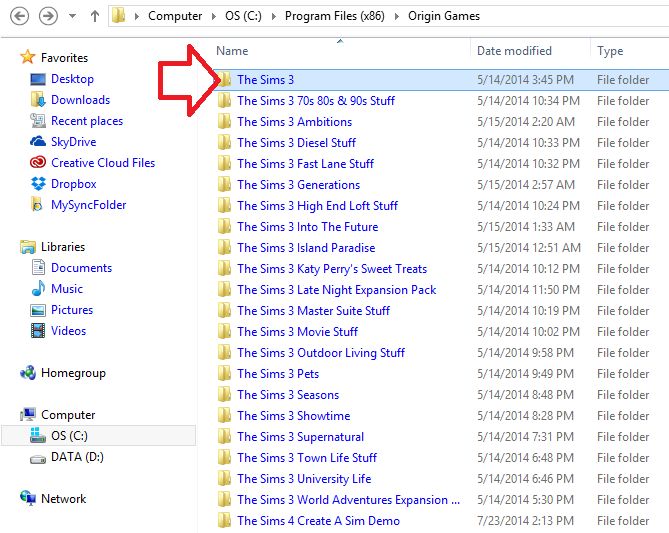
Once you clicked on it, this should appear. Click "Game" and then "Bin".
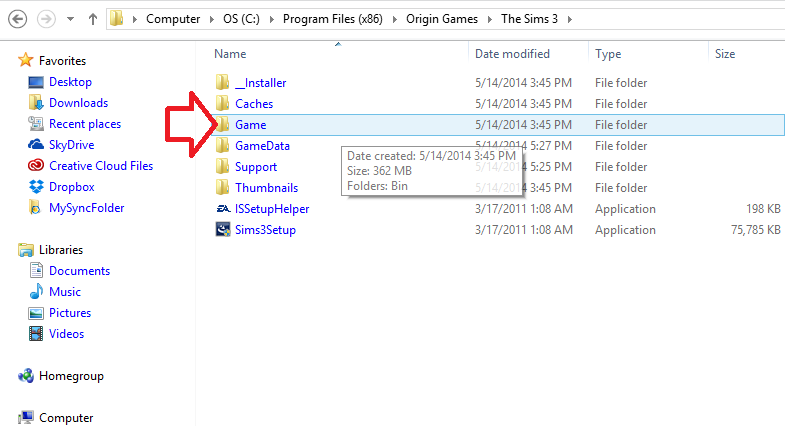
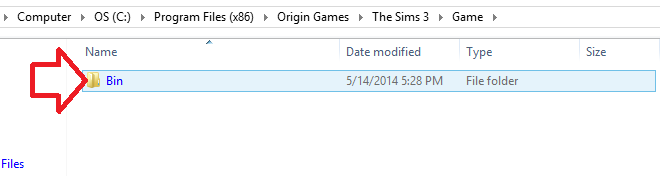
Congrats! You made it to the inner workings of your sims game. :mrgreen: When you finally get everything going, this is the file that is being modified.
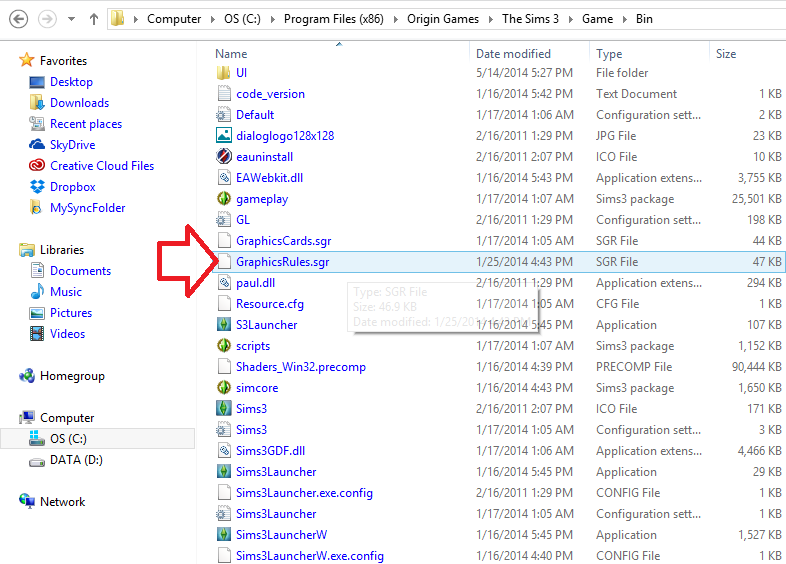
Now, for actually installing the mod. You will need two folders. So create them, then name one "My Graphics Rule" and the other "HQ Graphics Rule". Once you have named them and created them wherever you want (make sure you can get to them easily later), download the HQ mod that you want. Now that the mod is downloaded, open the file that it is in and extract it to where you can easily get it. Once you have extracted it, drag the file (labeled as "GraphicsRules.sgr") to the folder you just created, the "HQ Graphics Rule". Once you drag the mod there, go to the "Bin" file I lead you to earlier, and copy the "GraphicsRules.sgr" file. Paste the file into "My Graphics Rule". The reason you are doing this is so that you can revert back to your old graphics rule when you are done with the HQ mod.
So whenever you want to use the mod, you do this: Copy the file in your "HQ" folder and paste it in the "Bin" folder. This will ask if you want to replace the current file with the one you pasted. Hit "Yes" and then load your game and do what you want. When you are done, copy the file from your "My" folder, then paste it into your "Bin" folder and say yes again. Now your settings are normal!
Some people play with it all the time, but you're not supposed to. xD You can do so if you wish.
About The Sims 3 General Discussion
Connect with fellow Simmers and share your experiences in The Sims 3 official community.6,486 PostsLatest Activity: 15 hours ago
Related Posts
Recent Discussions
- 15 hours ago