Forum Discussion
10 Replies
FIFA20 has nowhere near the impact on a system as BF5 because of all the artifacts in BF5 like explosions etc.
Uninstall the game, uninstall Origin, and then reinstall Origin to a different location on the drive. If there are bad sectors on the disk, it can cause the type of corruption you're talking about.
Personally I have a drive dedicated to games, separate from my system drive.
HTH
I realized something, this issue only started to happen after I installed FIFA20. Both games are installed in the same directory. Is it possible that it might have a conflict? Regarding the drive, I already tried a scan by the manufacturers tool and everything is ok.
Thank you for your help
- EA_Kent6 years ago
Community Manager
I haven't seen any cases where having FIFA 20 installed on the same drive would be causing crashes, as far as I know.
When you have a chance could you grab a DxDiag and share it here so we can take a look? You can find more details on how to pull one up over at the EA Help website. Once you have the file please attach it to this thread.
Thanks!
/Kent
I added the dxdiag
- EA_Kent6 years ago
Community Manager
Got it, thanks!
Looking at the diagnostics section in the DxDiag I did notice there appears to be an error happening with the Xbox Gaming overlay in Windows. When you've got a chance can you try disabling it to see if that helps at all?
If you open up the Windows Settings and click on Gaming you should see an option there to toggle the Game Bar on and off. Try turning it off there to see if that helps. Let me know how it goes when you can.
Thanks!
/Kent
Hi @EA_Kent
It seems deactivating the game bar solved partially the problem. I no longer have the disk and storahci warnings. What happened now is that the drivers are crashing. While gaming the screen freezed, and the screen went black. After moving the mouse I'm back at desktop but the mouse pointer doesn't move, seconds later the pc restarted.
Edit: I saw two disk warnings. Not sure if this is relevent but I recently bought a xbox controller. The issue start happened after the date I plugged the controller.
- EA_Kent6 years ago
Community Manager
Thanks for the updates!
Is the controller currently connected? If so, try unplugging it and see if that makes any difference at all. I have seen some cases where having multiple USB devices connected can cause some strange issues in-game./Kent
Hi @EA_Kent
The controller is not connected while playing. Anyway I connected the sata cable to other sata port and until now havent find any issue. I still experience stutters time to time though, but the warnings never appeared again.
Do you know if too much heat near the sata port of the motherboard can cause reading/writing problems? I mean the port that I was using was right below the radiator of the gpu.
Thank you for the help
i search high and low as my bf5 was crashing on start up but stumbled on this idea and it worked 1st time it involves doing this
Change Windows 10 Virtual Memory/Pagefile
https://www.drivereasy.com/knowledge/ultimate-fix-battlefield-5-crashing/#f1
If the Windows 10 virtual memory isn’t set right, there is a chance of crashing and freezing issue with Battlefield V. Windows usually manages the Virtual memory automatically, but you can manually change the size of virtual memory if the default size isn’t large enough for your needs.
1) Press the Windows logo key and Pause/Break key at the same time to open System. (Or you can right click This PC and select Properties.)
2) Note down the Installed memory (RAM). Then click Advanced system settings.
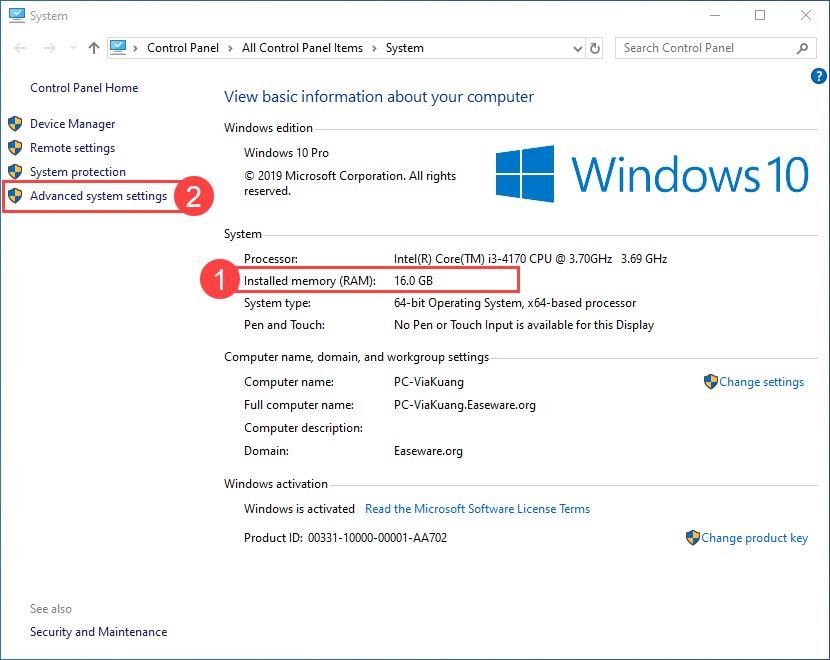
2) Under the Advanced tab, click Settings.
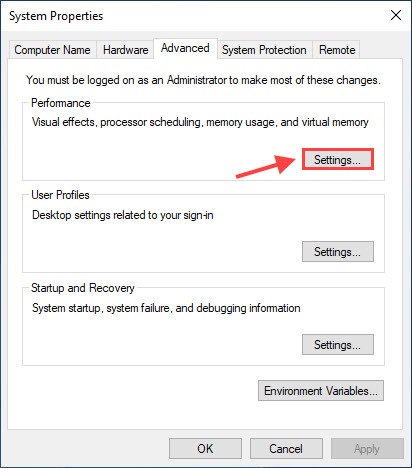
3) Click the Advanced tab and click Change.
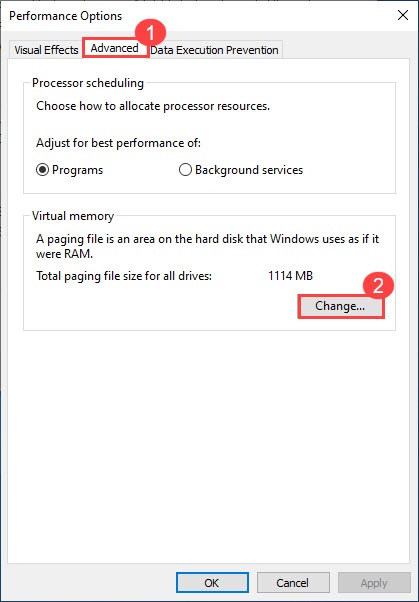
4) Uncheck Automatically manage paging file size for all drives. Select Custom size and enter the Initial size and Maximum size.
- Initial size: 1.5 times the amount of total system memory.
- Maximum size: 3 times the initial size.
- Let’s take 16GB (1 GB = 1,024 MB) for example:
- Initial size=16*1024*1.5=24576
- Maximum size= 24576*3=73728 (or you can just enter a larger figure than the initial size instead.)
5) Click Set > OK, then restart your computer for the changes to take effect.
6) Launch your Battlefield V again and play for a few hours to check if the crashing issue still persists.
- EA_Kent6 years ago
Community Manager
Hmm, I haven't actually run into that myself. I suppose it could depend on the motherboard, but they should have heat sinks to help prevent that kind of thing from happening. It could be an issue with that particular port, I suppose.
Thanks for following up and letting me know that it helped for you. I appreciate that.
@Goblin_Noblin
Thanks for taking the time to write this up. Hopefully that can help someone if they're running into issues like this./Kent
About Battlefield V
Recent Discussions
- 40 minutes ago
- 2 days ago