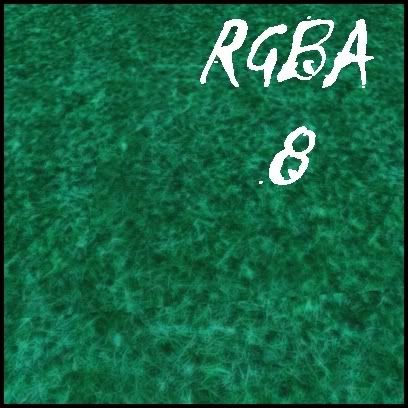17 years ago
The Easy Way to Create Terrain Textures
Playing around with wanting a more realistic terrain paint on my mountains, I found a simple way to have some added textures.
First I use Gimp, it's free and you can use the '.DDS' plug-in which you need.
Check online for some free seamless terrain or landscaping textures in .jpg or .png format.
Save them to a folder on your desktop.
1. Open the .jpg texture in Gimp.
2. Click on 'Image', then 'Scale Image'
Resize it to 1024x1024 pixels and click 'Scale'.
3. Click File, then Save As
4. Down at the bottom it says 'Select File Type' (by extension)
Click on the ' .dds Image'
Now we choose to save it in the folder where all the default textures are...
5. Browse for your Documents Folder/Electronic Arts/The Sims 3 Create a World Tool/User Tool Data/Source Textures
Now click 'Save'
A box pops up and the settings should be...
Compression -none
Format - RGBA8
Generate Mipmaps - checked
Then click 'OK' and that's it.
Now you can go into your Create a World and when you go to paint, click Add Layer and Click on the texture you want and try it out.
Works great.
You can also create your own textures and just create a blank 1024x1024 and save it the same way.
By saving it in the RGBA8 format I believe keeps each textures size a little bigger than I'd like, but it seems more standard for patterns so that's why I went with it, plus the quality is great.
Here's a link to Gimp -
http://www.gimp.org/downloads/
Here's the link for the 'DDS Gimp Plugin'
http://nifelheim.dyndns.org/~cocidius/dds/#download
Here's one free seamless texture link; PS...you do not need the 'Genetica Viewer' (click on the one you want, click preview and right click and save as, the .jpg)
http://www.spiralgraphics.biz/packs/browse.htm
First I use Gimp, it's free and you can use the '.DDS' plug-in which you need.
Check online for some free seamless terrain or landscaping textures in .jpg or .png format.
Save them to a folder on your desktop.
1. Open the .jpg texture in Gimp.
2. Click on 'Image', then 'Scale Image'
Resize it to 1024x1024 pixels and click 'Scale'.
3. Click File, then Save As
4. Down at the bottom it says 'Select File Type' (by extension)
Click on the ' .dds Image'
Now we choose to save it in the folder where all the default textures are...
5. Browse for your Documents Folder/Electronic Arts/The Sims 3 Create a World Tool/User Tool Data/Source Textures
Now click 'Save'
A box pops up and the settings should be...
Compression -none
Format - RGBA8
Generate Mipmaps - checked
Then click 'OK' and that's it.
Now you can go into your Create a World and when you go to paint, click Add Layer and Click on the texture you want and try it out.
Works great.
You can also create your own textures and just create a blank 1024x1024 and save it the same way.
By saving it in the RGBA8 format I believe keeps each textures size a little bigger than I'd like, but it seems more standard for patterns so that's why I went with it, plus the quality is great.
Here's a link to Gimp -
http://www.gimp.org/downloads/
Here's the link for the 'DDS Gimp Plugin'
http://nifelheim.dyndns.org/~cocidius/dds/#download
Here's one free seamless texture link; PS...you do not need the 'Genetica Viewer' (click on the one you want, click preview and right click and save as, the .jpg)
http://www.spiralgraphics.biz/packs/browse.htm