New device, existing SWGoH account not linked to GPlay
So I've been playing the game for some months on my old phone without having linked the game to anything. I'd forgotten that I hadn't linked it, until I got my new phone and tried to open the game on it. I realized my mistake when the game launched into the tutorial instead of loading my existing game account. So now I have a bit of a problem apparently, and one that the help center in-game is simply too frustrating to deal with after a week of trying (doesn't help that when asked for screenshots I can't add them to the ticket as it closes the app to open the image selection tool). The help page on the subject of not having a linked account makes it sound like a simple thing, but apparently it isn't? And it's also worth mentioning that while my game account isn't properly linked, it IS linked enough to allow me to have spent a fair bit of cash on it via Google Play. Any help would be appreciated, and if any info is required, I'll do my best to provide it. Oh, and I have no idea how to look up what my existing help center ticket number is. The app on the phone is pretty lame and barebones, and I'd have no idea where to look for it.
Hi @pyber,
Do you still have access to your older device? Was the device the same type as your new device i.e. Android or iOS?
If so, start up your older phone and let's link your account using these steps:
Spoiler- Log in to the account you want to move.
- From the main cantina screen, tap the cog icon to open the Settings Menu, then tap Link a Device.
- Tap Connect.
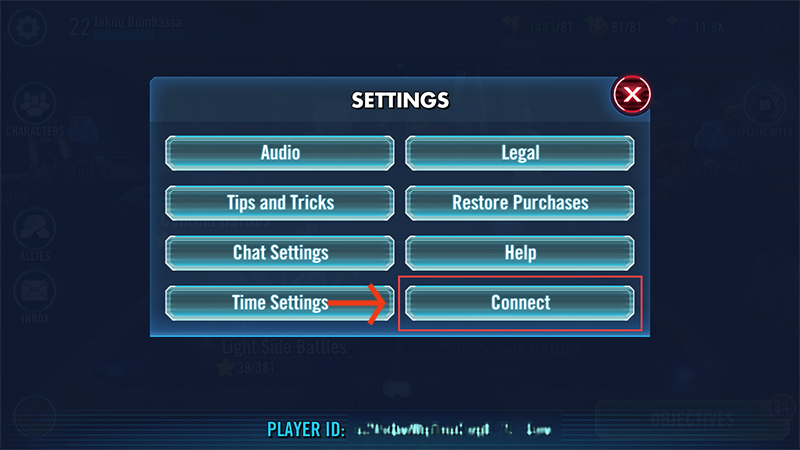
- Tap Link a Device.
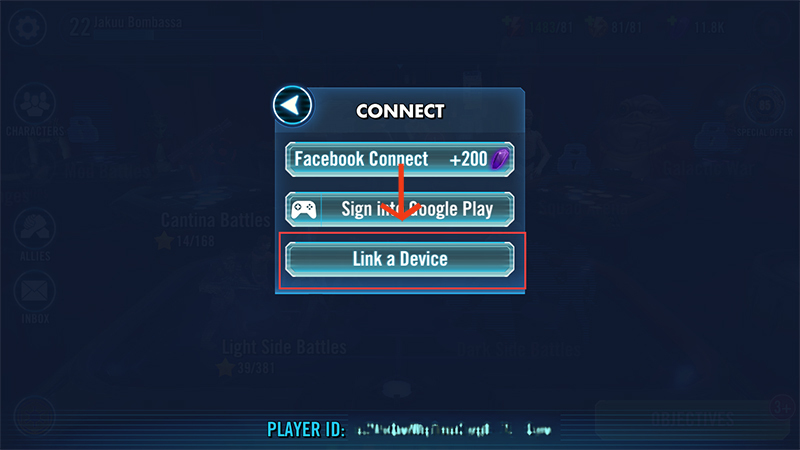
- Tap This is the OLD DEVICE.
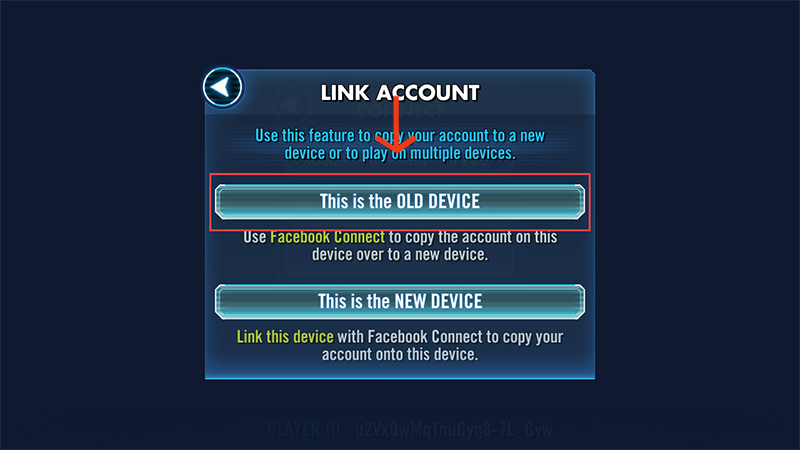
- If your game isn't already connected to Facebook, log in using Facebook Connect.
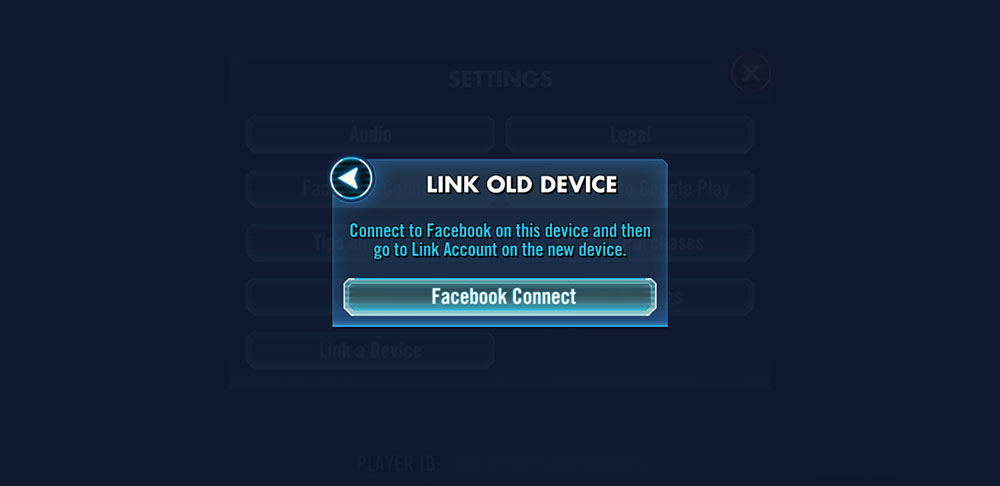
- If your Facebook account is already connected to another game account, we'll ask you to disconnect it first. Tap Continue.
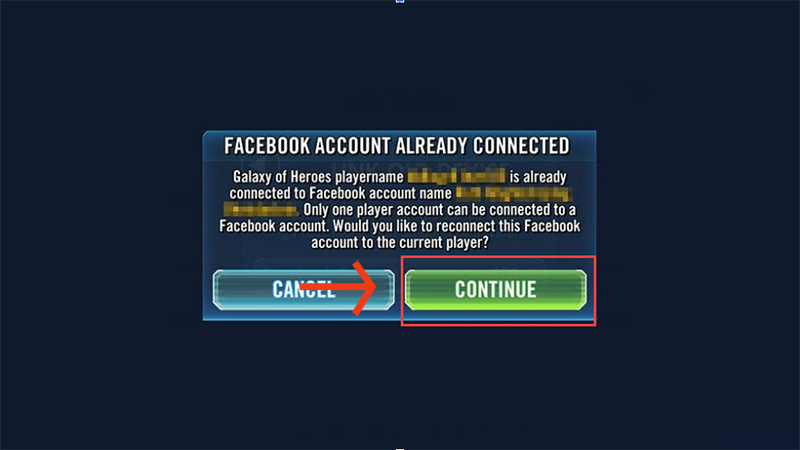
Once it's linked up, note down your Player ID and Ally Code and then log in with the linked account on your new device and complete these steps:
Spoiler- Open Star Wars: Galaxy of Heroes.
- If you've never played on your new device, tap the Have an Account? button on the top, left corner of the screen during the intro.
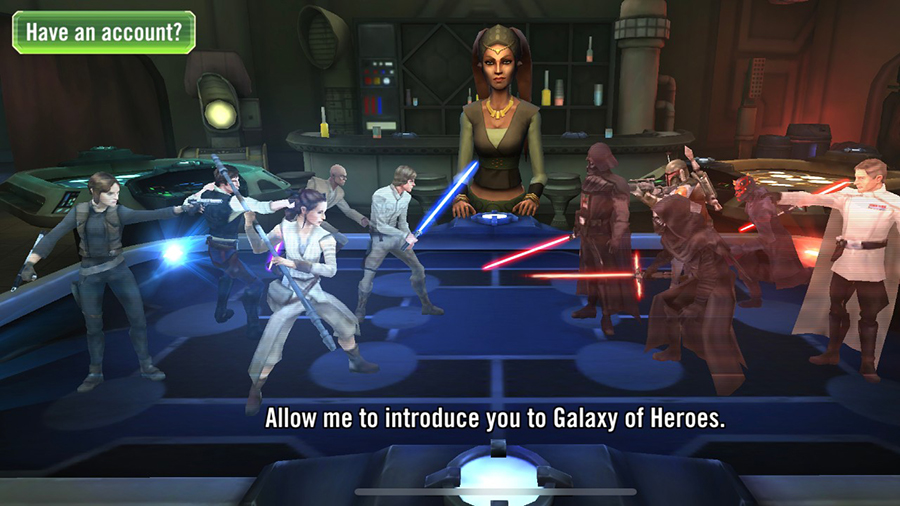
- If you have already played on this device, open the Settings Menu and tap Connect.
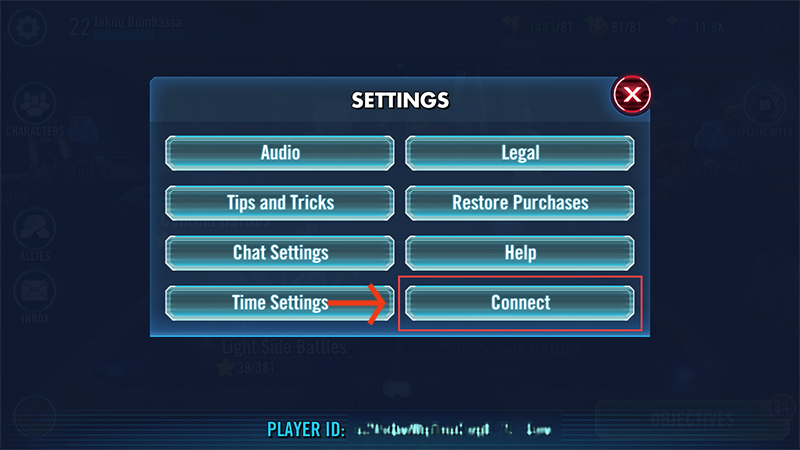
- Tap Link a Device.
- Don't use Facebook Connect on your new device during this step. If you try to connect your new device to the Facebook account on your old device, you won’t be able to link your devices and you’ll have to restart the process.
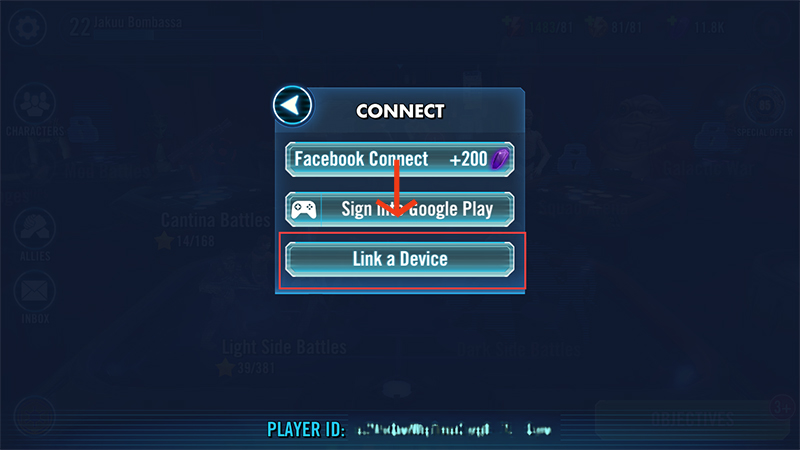
- Don't use Facebook Connect on your new device during this step. If you try to connect your new device to the Facebook account on your old device, you won’t be able to link your devices and you’ll have to restart the process.
- Tap This is the NEW DEVICE.
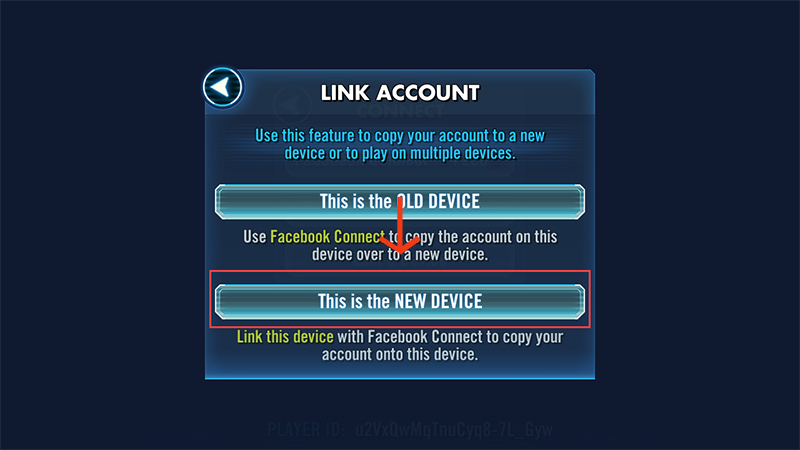
- Tap LINK DEVICE and log in to the Facebook account that was connected to your OLD DEVICE.

- You’ll see a warning that lets you know the name and level of the account that will be deleted, and the name and level of the account that will replace it. Make sure everything is right.
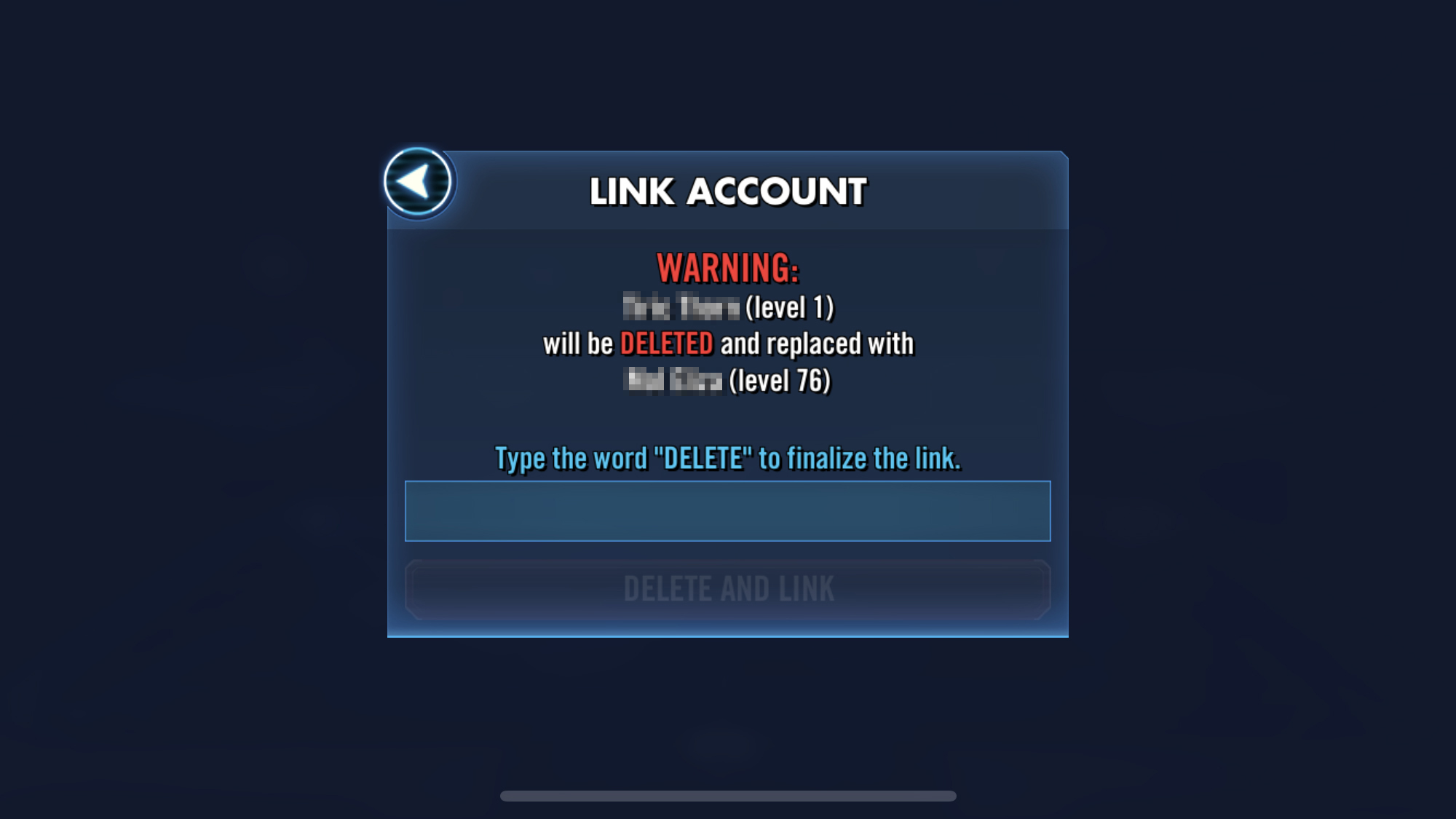
- Type the word DELETE in the field, then tap the DELETE AND LINK button to finish the job.
- A SUCCESS pop-up will let you know your account linked properly. Tap RESTART to load your original account and get back to playing.

That should now load up your account.
- EA_Lanna
