The Sims 4 Xbox- game won't save, says 'error 0'
So i was playing my game a few days ago and it started glitching really badly. Whole rooms were disappearing and the sim that i had recently aged up, kept ageing back down. It was really weird and bothering me so i saved and logged off for the day. when i came back to play today, i found that my entire save had been deleted. A bit annoying, but not a massive issue since i had several other saves for this game. So i loaded up my older save, somewhat annoyed that i'd lost a good few hour's progress. After quite some time spent trying to catch up, I saved my game. This was when a message popped up reading something along the lines of 'failed to save- error code 0.'
I've tried to save several times over, save with a different household and even save from an autosave of this game. nothing has worked. I am genuinely upset and frustrated at EA, since hours upon hours has been put in to this game and i really dont want to start over. i've already had issues saving on the Xbox once before and i had to start completely over. Really ticked off to see that just after getting over the loss of my old household, i have to say goodbye to this one too. Really not on, EA. This game has been on console for a fairly long time and people are PAYING FOR THIS. The amount of glitches ive seen for the console version is uncanny.
@limey4269 thank you for posting you solution but remember if the issue happens again just do this quick tips
Restart your console- Press the Xbox button to open the guide.
Note Pressing the Xbox button will open the guide from any other screen on the console.
- Select Settings.
- Select Restart console.
- Select Yes to confirm.
Note If you're unable to access the guide or if the console appears to be frozen, press and hold the Xbox button on the console for about 10 seconds until the console turns off. After the console shuts down, touch the Xbox button on the console again to restart.
Physically power cycle the console- Turn off your console by holding the Xbox button on the front of the console for approximately 10 seconds. The console will turn off.
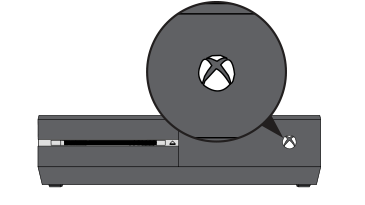
- Turn your console back on by pressing the Xboxbutton on the console or the Xbox button on your controller.
Note If you don't see the green boot-up animation when the console restarts, repeat these steps. Make sure that you hold the power button until the console completely shuts down.
Important If your console is in Instant-On power mode, the above steps will shut the console completely off. Instant-On mode, or the ability to turn on your console by saying "Xbox on," won't be enabled until you restart the console.
Disconnect and reconnect your console's power cable- Turn off the Xbox One console by pressing the Xboxbutton on the front of the console for about 10 seconds until it shuts down completely.
- Unplug the console's power cable. Wait 10 seconds.
Important Be sure to wait 10 seconds. This step resets the power supply.
- Plug the console power cable back in.
- Press the Xbox button on your console to turn on the Xbox One.
Best regards!
Manny
--------------- Please make sure to Accept Solutions and give XP if I provided you with assistance.- Press the Xbox button to open the guide.
